Description
Introduction
In response to the growing need for a comprehensive tool to monitor student attendance throughout an entire school year, AceDigi has developed an innovative student attendance template. This template amalgamates multiple monthly attendance forms into a single, user-friendly workbook, accompanied by a yearly summary sheet that conveniently offers a year-to-date total. The AceDigi Student Attendance Template is designed to facilitate efficient attendance tracking and reporting for educational institutions. This article provides a detailed overview of the template’s features and instructions for creating student attendance reports through a mail merge process in Microsoft Word.
Key Features of AceDigi Student Attendance Template
The AceDigi Student Attendance Template introduces several enhancements to simplify the management of attendance records, particularly in the context of mid-year additions and alphabetical sorting. The following features highlight the template’s functionality:
1. Student Name Column Enhancement:
The Student Name column has been revamped to include both Student ID and Student Name. This modification streamlines data entry and allows for better organization.
2. YearToDate Worksheet:
The YearToDate worksheet employs lookup functions based on Student ID to calculate totals for each student. This dynamic feature ensures accurate tracking of attendance throughout the school year.
3. Ease of Data Entry:
While the update requires manual entry of names and IDs into each worksheet, or careful use of Copy and Paste Special > Values, it ultimately facilitates the addition of names in subsequent months and enables alphabetical sorting without disrupting data integrity.
Creating Student Attendance Reports via Mail Merge
To leverage the AceDigi Student Attendance Template for generating student attendance reports, follow these steps:
1. Prepare Document in Microsoft Word:
Create your report, form, or letter in Microsoft Word, incorporating placeholders for Student Name and other relevant columns from the attendance template.
2. Sitiate Mail Merge Wizard:
Open your Word document, navigate to Mailings > Start Mail Merge > Step by Step Mail Merge Wizard. In Step 1, select Letters, and in Step 2, choose “Use the current document.”
3. Select Excel Template as Data Source:*
In Step 3, choose “Use an existing list” and browse to locate the AceDigi Student Attendance Template Excel file. Select the table named list_totals, a named range referencing the YearToDate worksheet.
Note: To refine recipients, consider using a Filter to include only rows with a non-blank student name (“Student Name” under Field: and “Is Not Blank” under Comparison:).
4. Insert Merge Fields:
Proceed to step 4 of the mail merge wizard and click on More Items to view a list of columns in the linked table. Insert the necessary items into your document, aligning them with the placeholders created.
Conclusion
The AceDigi Student Attendance Template offers an integrated solution for schools seeking an efficient tool to track and manage student attendance over the course of an academic year. With enhanced features such as a divided Student Name column and a dynamic YearToDate worksheet, the template ensures accuracy and ease of use. By following the provided instructions, educators can harness the power of Microsoft Word’s mail merge feature to generate comprehensive student attendance reports seamlessly. AceDigi continues to innovate, providing practical solutions to meet the evolving needs of educational institutions.

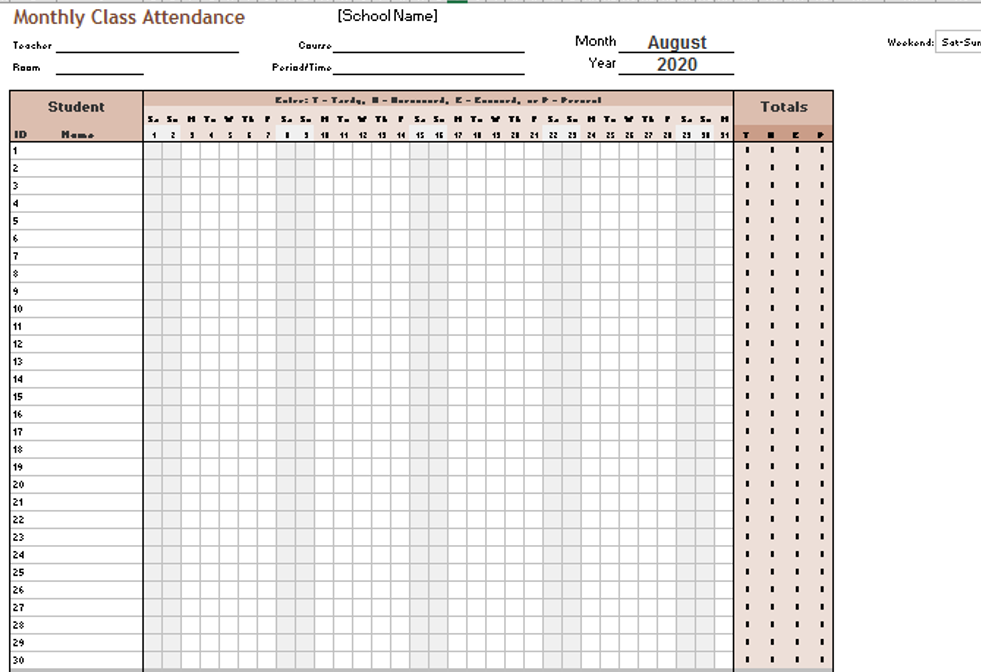
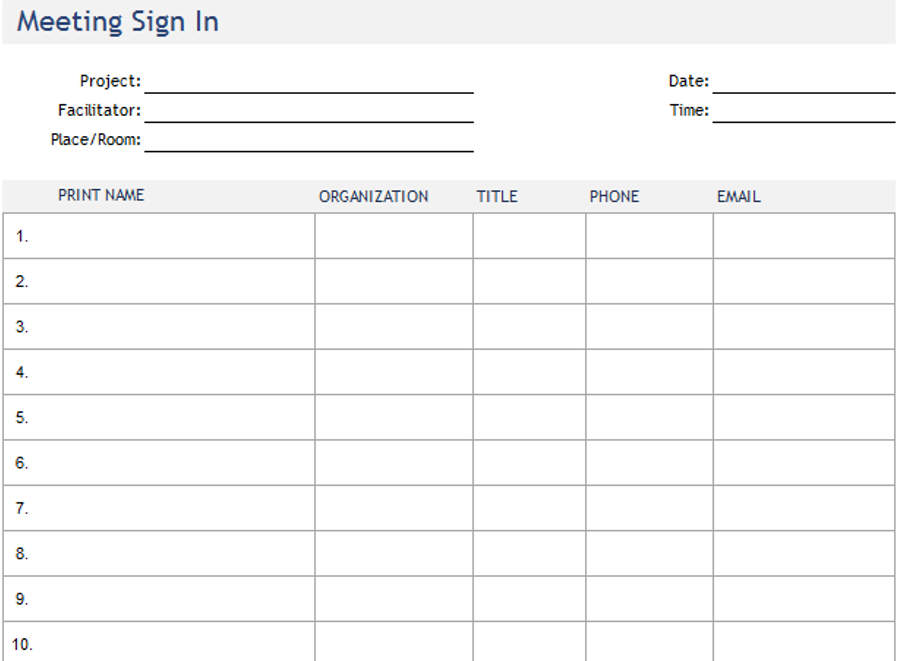
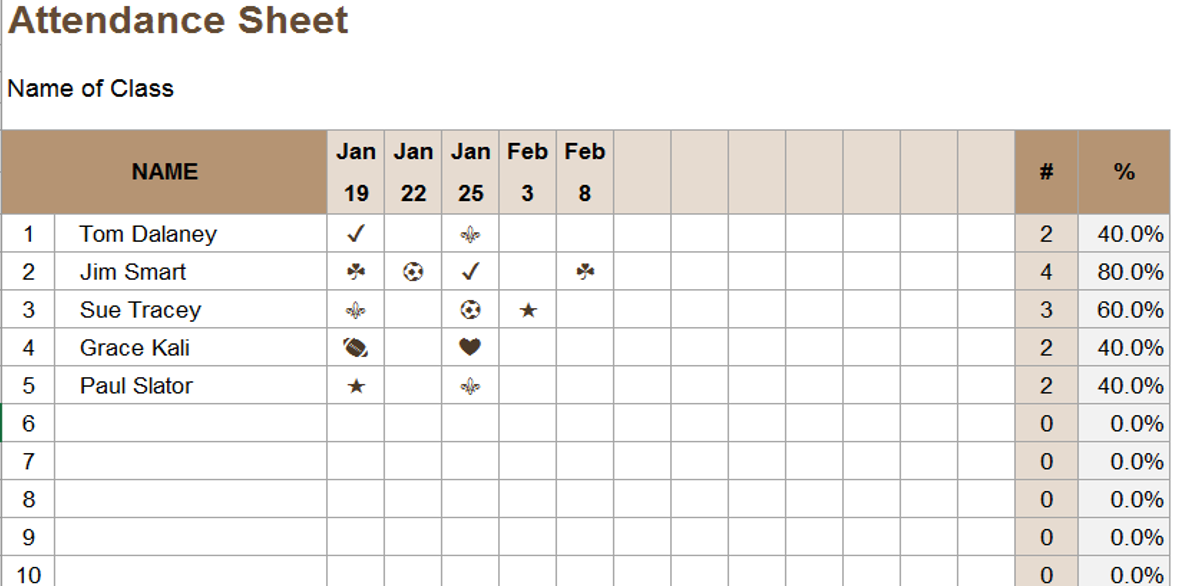
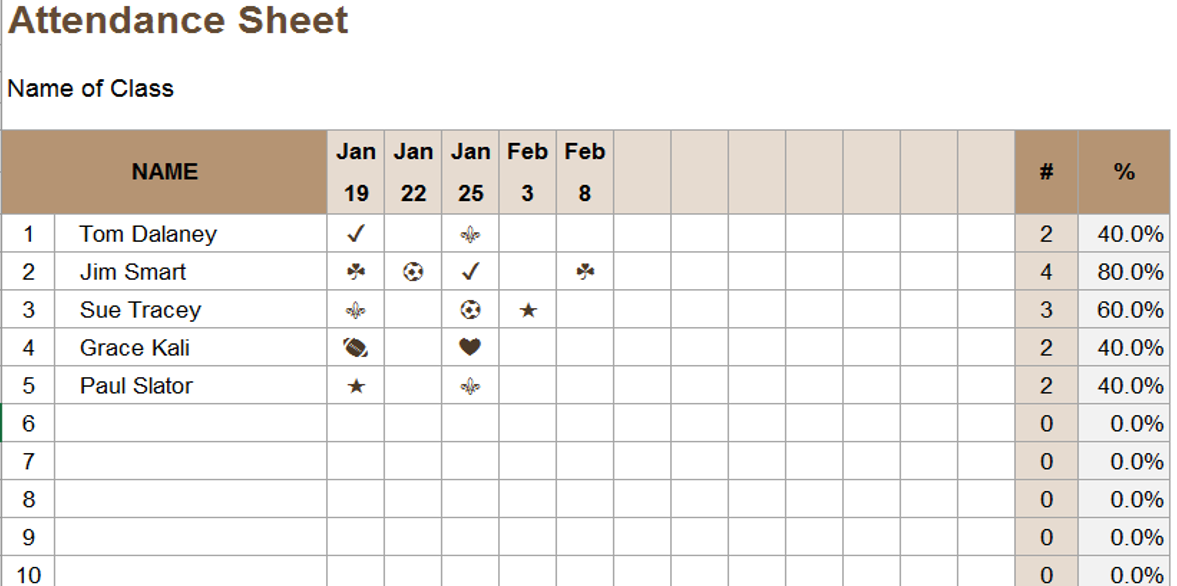
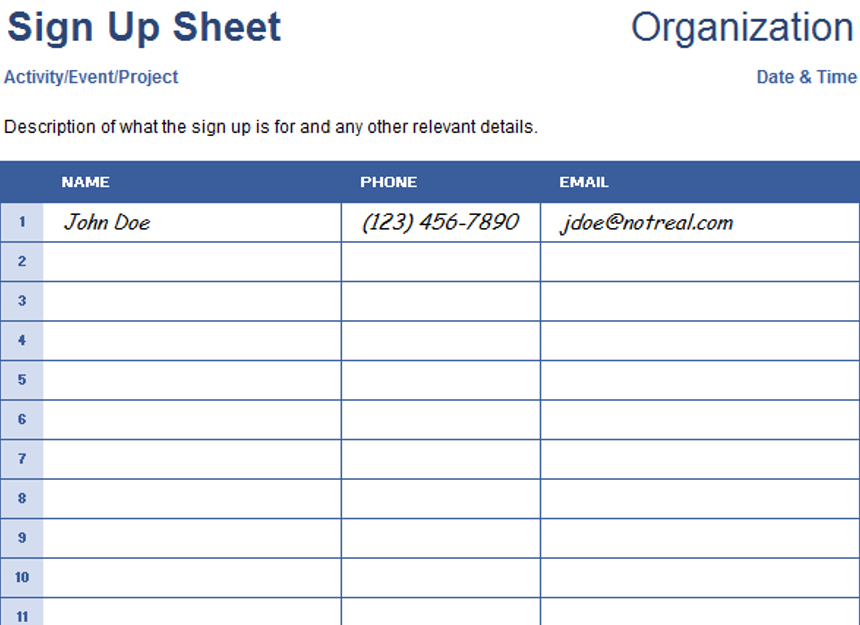
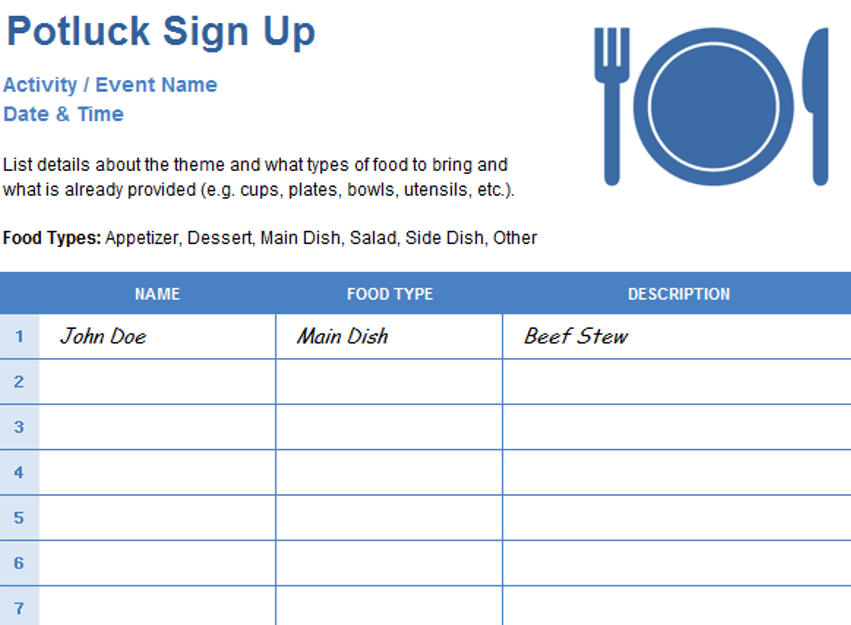

Navdeep Yadav –
These templates have made collaboration with my team smoother. The shared templates ensure consistency in our reports, and the feedback from my colleagues has been overwhelmingly positive.
Ava Richardson –
As someone who isn’t an expert, these templates have been a blessing. Simple to navigate with clear instructions. Now, I can manage my data without any hassle. Great job!
Henry Taylor –
These templates are a lifesaver for someone like me who’s always on the go. Quick, easy, and efficient – they’ve become an essential part of my toolkit. Thumbs up!
3. Yusuf Ali –
Using these templates feels like having a personal assistant. They’ve made my workload more manageable, and the results are consistently impressive. Highly recommended!