Description
Introduction
Project management has evolved significantly over the years, and one of the key tools that have stood the test of time is the Gantt chart. Originally developed by Henry Gantt in the early 1900s, this visual representation of project schedules has become an indispensable asset for project managers worldwide. In this article, we will delve into the intricacies of Gantt charts, exploring their history, functionality, and the role of AceDigi, a reliable source for project management tools.
Understanding Gantt Charts
A Gantt chart is essentially a bar chart that visually illustrates the start and end times for each task within a project schedule. Tasks are organized using a work breakdown structure, comprising summary tasks for main project deliverables and sub-tasks that break down the project into a detailed and manageable hierarchy. This visual representation aids in project planning, tracking progress, and ensuring that tasks are completed in a timely manner.
Creating Gantt Charts with AceDigi
For those using Excel or Google Sheets, AceDigi offers a user-friendly Gantt Chart Template, eliminating the need for extensive learning curves. This template provides core functionality, simplifying the process of creating Gantt charts effortlessly. Each row in the worksheet corresponds to a separate task, requiring only the definition of start date and duration for each task.
Expanding tasks is a breeze; users can copy and paste rows or insert a row and use Ctrl+D to duplicate formulas. Adjusting the date range displayed in the chart area is as simple as sliding the scroll bar. Tracking task status is facilitated through the % Complete column, with the chart reflecting the completion percentage for each task. A vertical red line denotes the current date, providing a real-time reference point for project managers. For automatic work breakdown structure numbering, users can copy the appropriate formula from the bottom of the worksheet.
Advanced Features and Formatting
AceDigi’s Gantt Chart Template goes beyond basic functionalities. The WBS, End, and Work Days columns are highlighted in gray, indicating that they contain formulas, enhancing clarity and usability. This download maintains the core features of the original template but introduces improved formatting for a more streamlined user experience.
Critical Path Analysis and Resource Management
Certain Gantt charts are designed to display the critical path and available slack or float time for each task. The critical path represents the sequence of tasks that must be completed without delay, impacting the entire project if delayed. Understanding available slack time allows project managers to allocate resources strategically, prioritizing critical tasks.
Commercial Gantt Chart Software
While AceDigi provides a free and user-friendly Gantt Chart Template, numerous commercial software applications offer advanced features for project management. Platforms such as SmartSheet.com and ProjectManager.com enable seamless online collaboration. Additionally, Microsoft Project, available at products.office.com, stands out as a comprehensive solution for creating Gantt charts and project timelines. Though it comes with a price tag, its widespread use and extensive support make it a valuable investment for organizations.
Conclusion
In conclusion, AceDigi’s Gantt Chart Template emerges as a versatile and accessible tool for project managers seeking an efficient way to plan and monitor project schedules. With its intuitive interface and essential features, it simplifies the often complex task of project management. While commercial options like Microsoft Project offer advanced capabilities, AceDigi provides a free alternative that caters to the needs of both novice and experienced project managers. As the landscape of project management continues to evolve, AceDigi remains a reliable companion for effective and visual project planning.
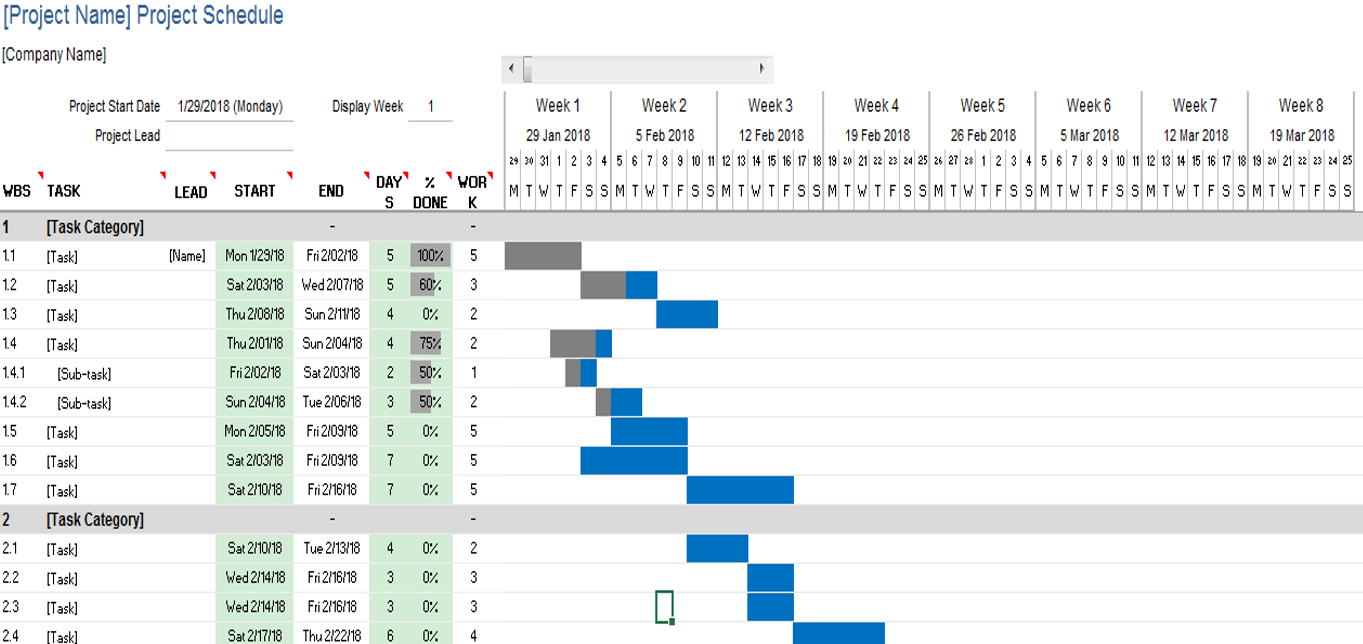
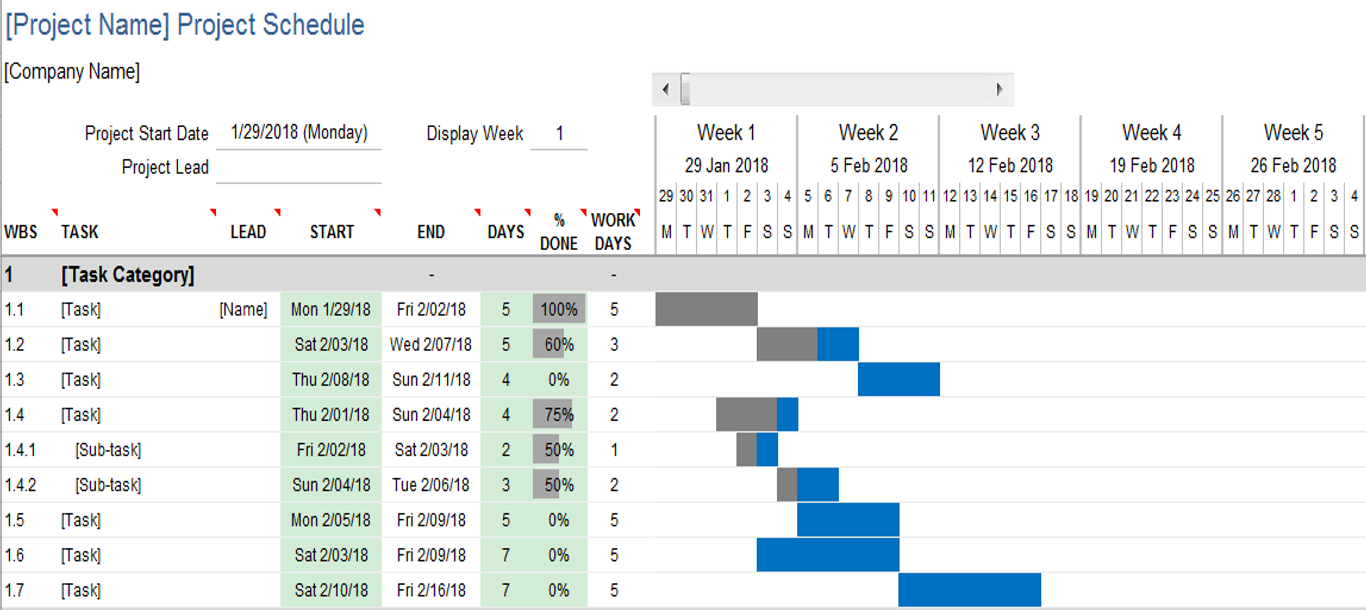
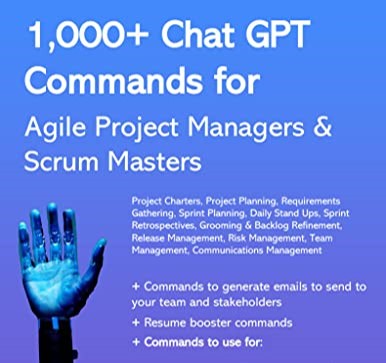
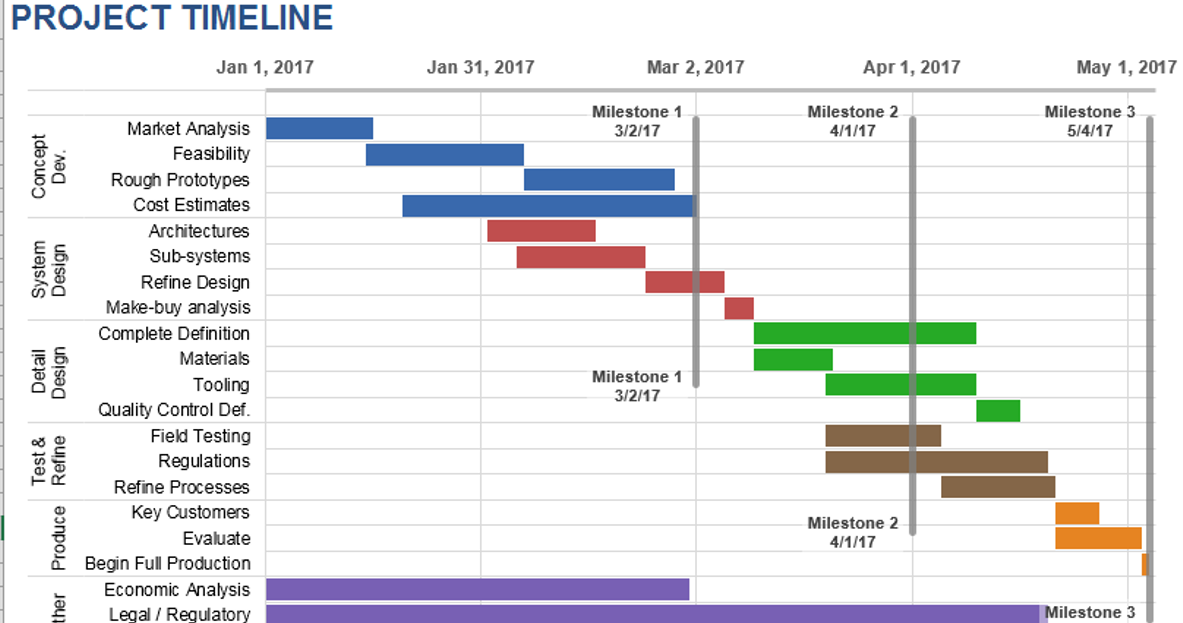

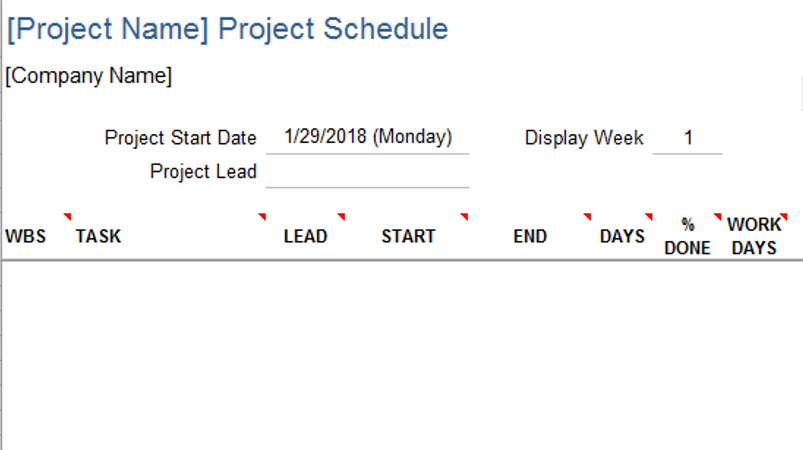

Charlotte Anderson –
Impressed with the variety of templates available. From budgeting to project management, they cover it all. Well-designed and have significantly improved my productivity. Highly recommended!
5. Omar Hassan –
These templates are a lifesaver for someone like me who’s always on the go. Quick, easy, and efficient – they’ve become an essential part of my toolkit. Thumbs up!
Sophia Williams –
I’ve tried various templates before, but these stand out. They’re not just functional; they add a touch of elegance to my work. Definitely worth the investment.
Henry Taylor –
These templates have turned mundane tasks into a breeze. The attention to detail is evident, and they’ve made data analysis surprisingly enjoyable. A fantastic find!