Description
Create Gantt Charts with Ease: A Gantt Chart Template for Excel
A Gantt chart, also known as a Gantt chart or Gyan chart, is a powerful project management tool developed by Henry Gantt in the early 1900s. It is essentially a bar chart that visually displays the start and end times for various tasks within a project schedule. To simplify the process, especially for Excel and Google Sheets users, we offer a free Gantt chart template that streamlines the creation of project schedules, breaking them down into manageable tasks. Let’s delve into the details.
The Gantt Chart Template for Excel:
Our Gantt chart template is designed to make project scheduling a breeze. Each row in the worksheet represents an individual task, making it easy to define the task’s start date and duration. Should you need to add more tasks, a simple copy-and-paste or insertion of rows will suffice. You can also adjust the date range displayed in the chart area with the scroll bar.
Key Features:
– Start and end dates for each task.
– Easy addition of new tasks through copying and pasting rows.
– Convenient date range adjustments.
– Tracking task progress through the “% Complete” column.
– A vertical red line indicating the current date.
– Automatic work breakdown structure numbering for added organization.
Creating Task Dependencies with Excel:
Excel is an excellent tool for creating Gantt charts, particularly when defining task dependencies using formulas. You can try these simple examples:
- Start a task the day after a predecessor task:
`=end_date + 1` (where end_date references the predecessor task’s END date)
- Start a task on the same day as another task:
`=start_date` (where start_date references the other task’s START date)
- Start a task the next workday after a predecessor task (excluding Sat & Sun):
`=WORKDAY(end_date, 1)` (Consider using the WORKDAY.INTL() function for custom work weeks in Excel 2010+).
Managing Task Dependencies:
While using formulas is helpful, it may not provide a visual representation of task dependencies. Unlike other Gantt chart software, Excel doesn’t easily display lines connecting task bars to illustrate dependencies. An alternative is to list the Work Breakdown Structure (WBS) number of the predecessor in a separate column. Here’s a formula to get you started:
- Start a task the next day after a predecessor task listed in another column:
`=INDEX(range_of_end_dates, MATCH(predecessor_wbs, wbs_range, 0)`
Critical Tasks in a Gantt Chart:
Some Gantt charts aim to highlight critical tasks and available slack or float time. If tasks can be executed in parallel with some slack time, it provides the project manager with the flexibility to allocate resources effectively. The Critical Path Method (CPM) algorithm requires a fully defined task dependency structure, whereas a simple Gantt chart can work with tasks defined only by their start and end dates.
Incorporate these insights and our Gantt Chart Template for Excel to manage your projects efficiently. Whether you’re a seasoned project manager or a newcomer, this template will streamline your project scheduling process, ensuring success at every stage.
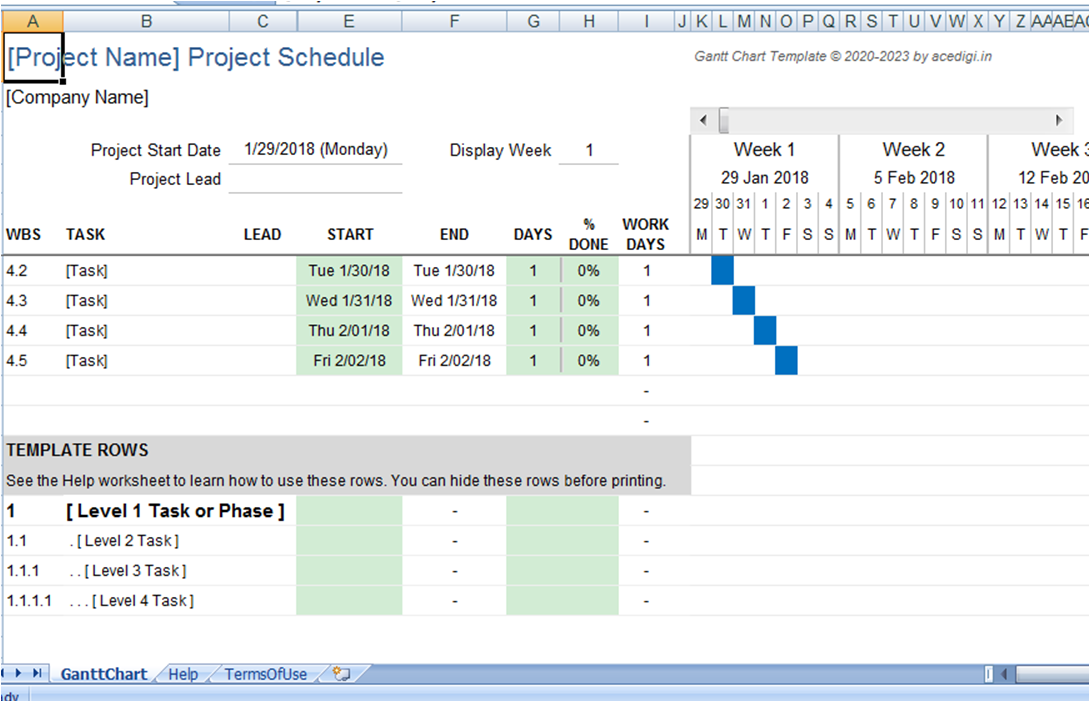
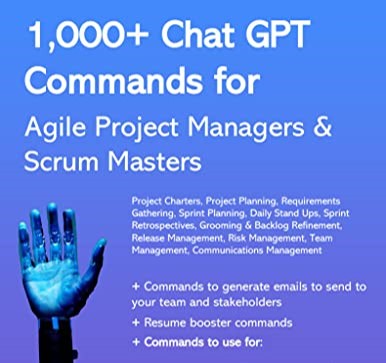

Alex Scott –
I appreciate the versatility of these templates. Whether it’s project planning or expense tracking, there’s a template for everything. They’ve become my go-to solution for various tasks.
4. Aisha Rahman –
Absolutely loving these templates! They’ve brought a level of organization to my work that I didn’t know I needed. Clean designs and intuitive functionality make them a winner.
4. Aisha Rahman –
Using these templates for a few months now, and they’ve exceeded my expectations. Intuitive and time-saving. Highly valuable for anyone looking to simplify their tasks.”
Sophia Williams –
These templates are a lifesaver for someone like me who’s always on the go. Quick, easy, and efficient – they’ve become an essential part of my toolkit. Thumbs up!