Description
Introduction:
AceDigi presents a dynamic Golf Score Log spreadsheet, catering to golf enthusiasts who want a personalized and efficient way to track their golf scores. Unlike generic online golf score trackers, our spreadsheet provides a customizable and user-friendly interface, allowing users to chart their scores for individual courses, monitor their handicap index, and display course handicaps conveniently. In this article, we’ll explore the features of AceDigi’s Golf Score Log, its printable versions, and the mechanics behind the chart’s display of the course handicap.
The Golf Score Logs:
- Basic Golf Score Log (.pdf):
This printable log simplifies the tracking process, featuring fields for Date, Number of Holes, Score Over Par, and Notes. It provides a quick and straightforward overview of your golf performance.
- More Detailed Golf Score Log (.pdf):
For users seeking a more comprehensive tracking experience, this log includes additional details such as Date, Course, Par, Score, Tees, Fairways, Greens, Putts, Pars, and Notes. It offers a detailed breakdown for a thorough analysis of each round played.
Description of Golf Score Tracker Spreadsheet:
AceDigi’s Golf Score Tracker is an Excel spreadsheet, ensuring accessibility for users familiar with Excel functionality. It encompasses worksheets utilized to create the printable golf score logs, allowing users to customize their logs based on personal preferences and tracking requirements.
Disclaimer:
This spreadsheet is a tracking tool and does not guarantee improvements in your golf score. Its primary purpose is to provide a convenient and customizable platform for golf score tracking.
How Does the Chart Display the Course Handicap?
The course handicap display in the chart is contingent on filtering the list to show only one course at a time. Achieve this by selecting the desired course from the drop-down list accessible through the provided button. This action hides rows associated with other courses, emphasizing the selected course’s data. To revert to viewing all courses, select “(All)” from the drop-down list.
Features and Functionality:
- Printable Logs:
AceDigi offers two printable versions for users who prefer hard copies. These logs mirror the worksheets in the Excel spreadsheet, allowing users to choose between a basic or detailed format based on their preferences.
- Customization:
The spreadsheet’s design encourages customization to align with individual tracking preferences. Users can modify the log fields, ensuring that the tracking process is tailored to their specific needs.
- Filtering and Autofilter:
The chart accommodates filtering by the number of holes played and the tees used, in addition to the golf course. The calculated average score excludes hidden rows, ensuring accurate and personalized data analysis.
- Mechanics Behind the Chart:
For users curious about the mechanics, exploring the formulas beneath the golf score chart provides insights. While it may not be necessary for those solely interested in score tracking, spreadsheet enthusiasts can delve into the formulas for an interactive understanding of the chart’s functioning.
Other Golf Score Trackers:
AceDigi acknowledges that diverse preferences exist among golf enthusiasts. For users seeking more sophisticated golf score trackers, options are available for tracking eagles, birdies, pars, bogeys, greens, fairways, putts, and more.
Conclusion:
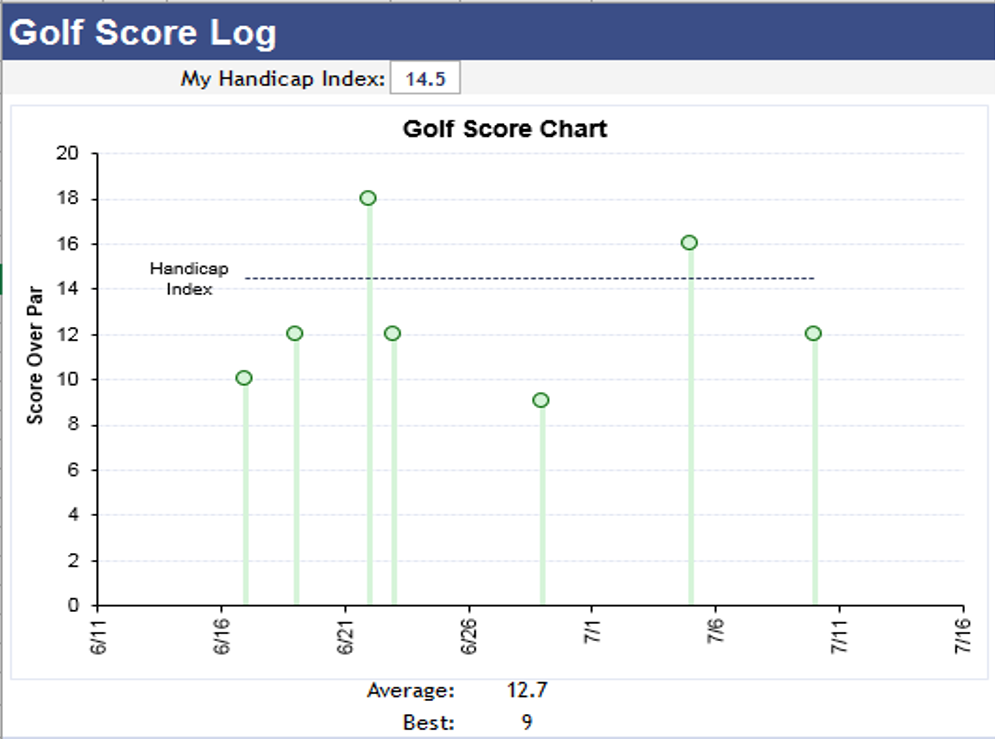
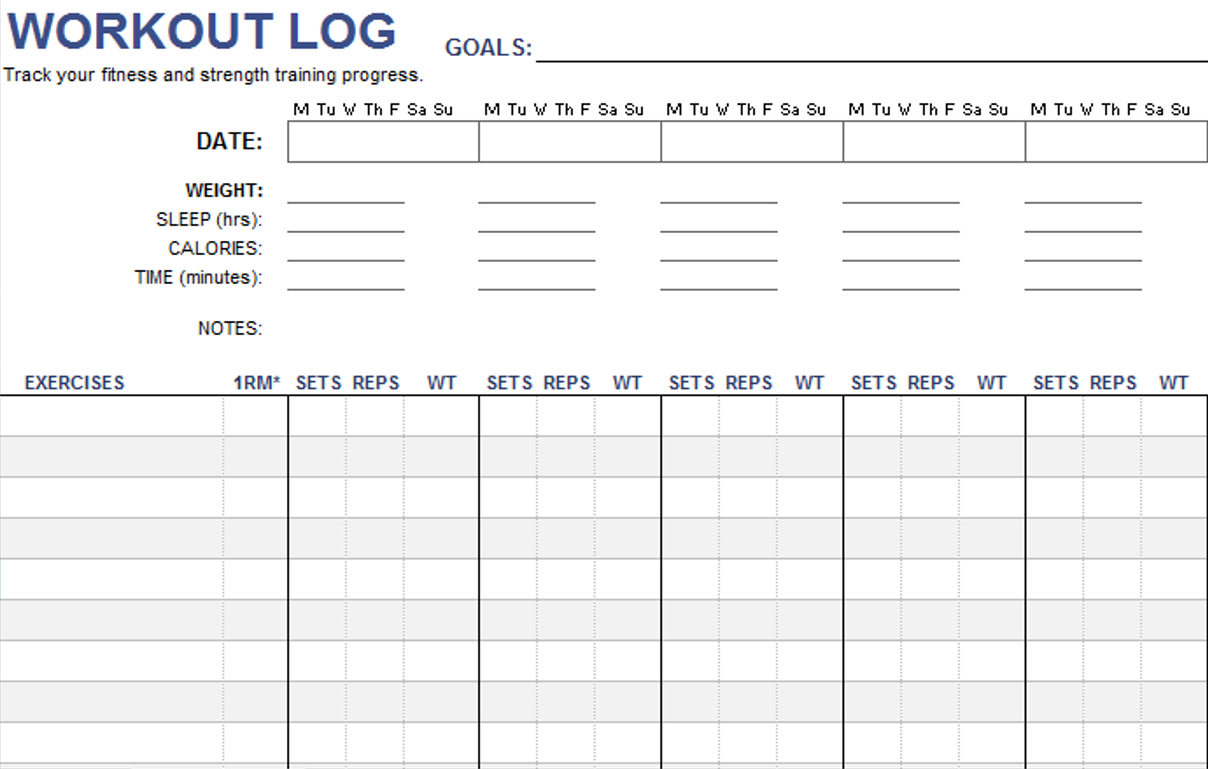
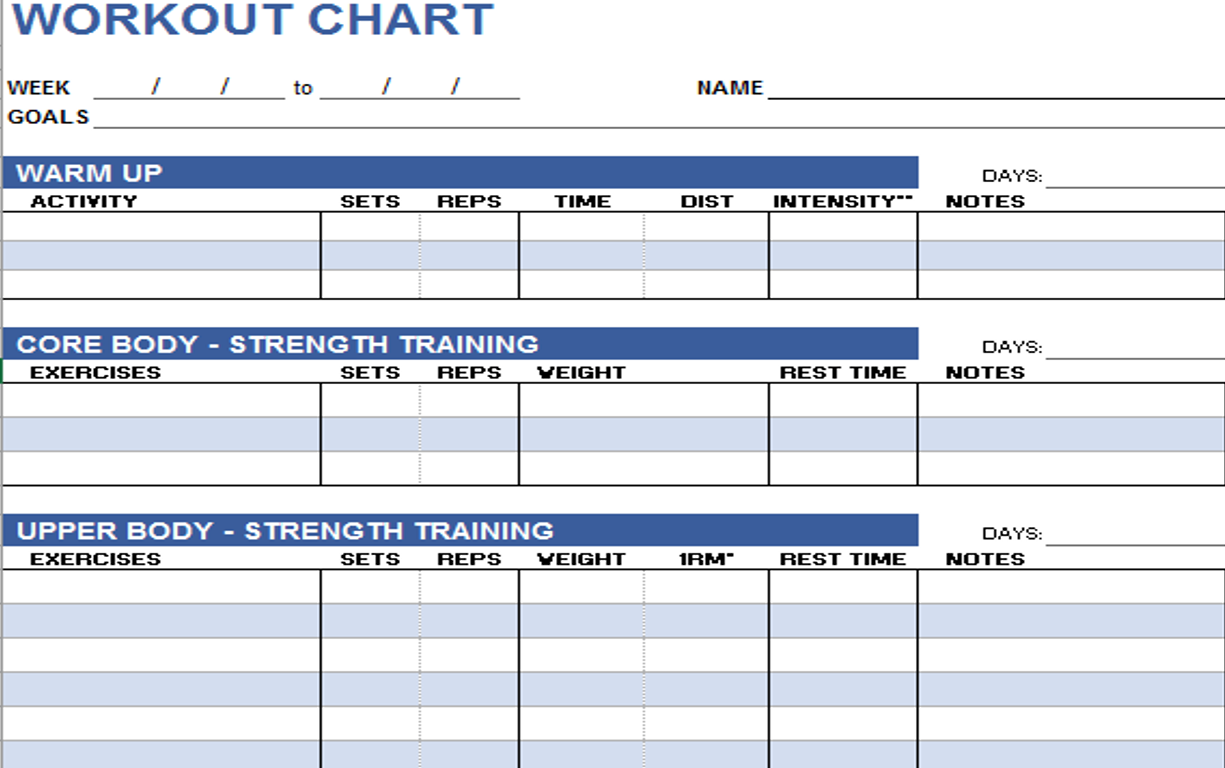
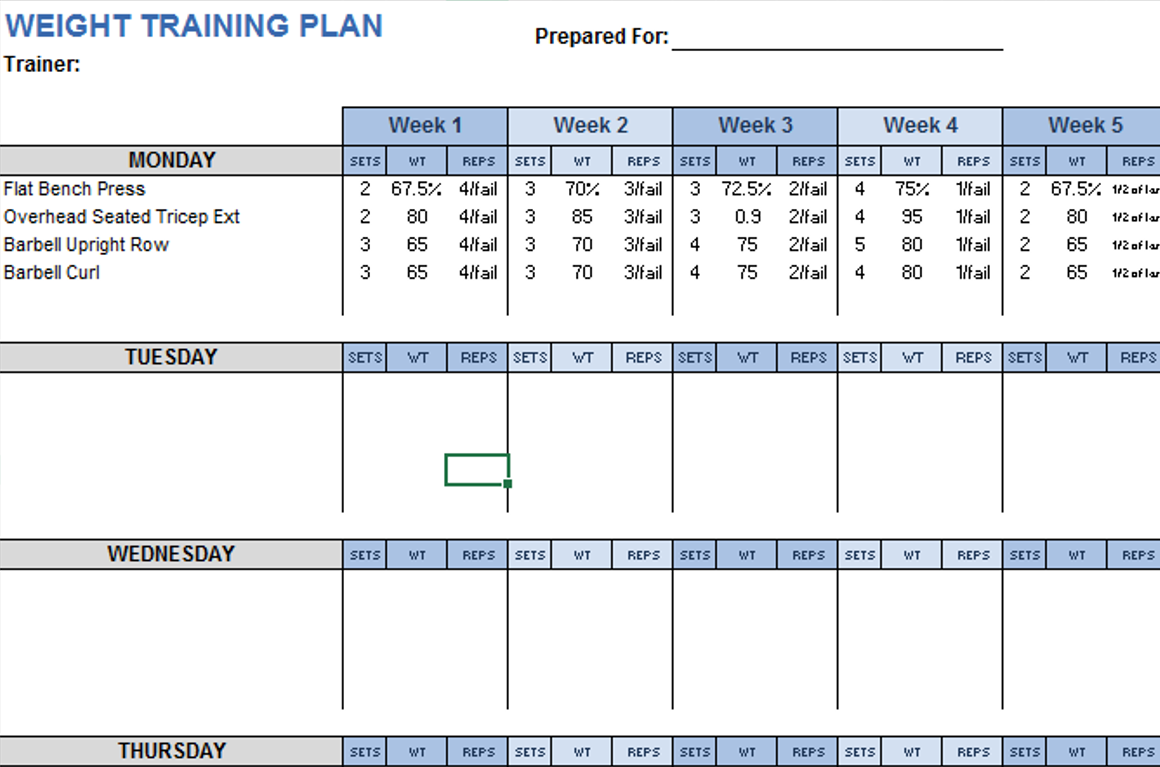
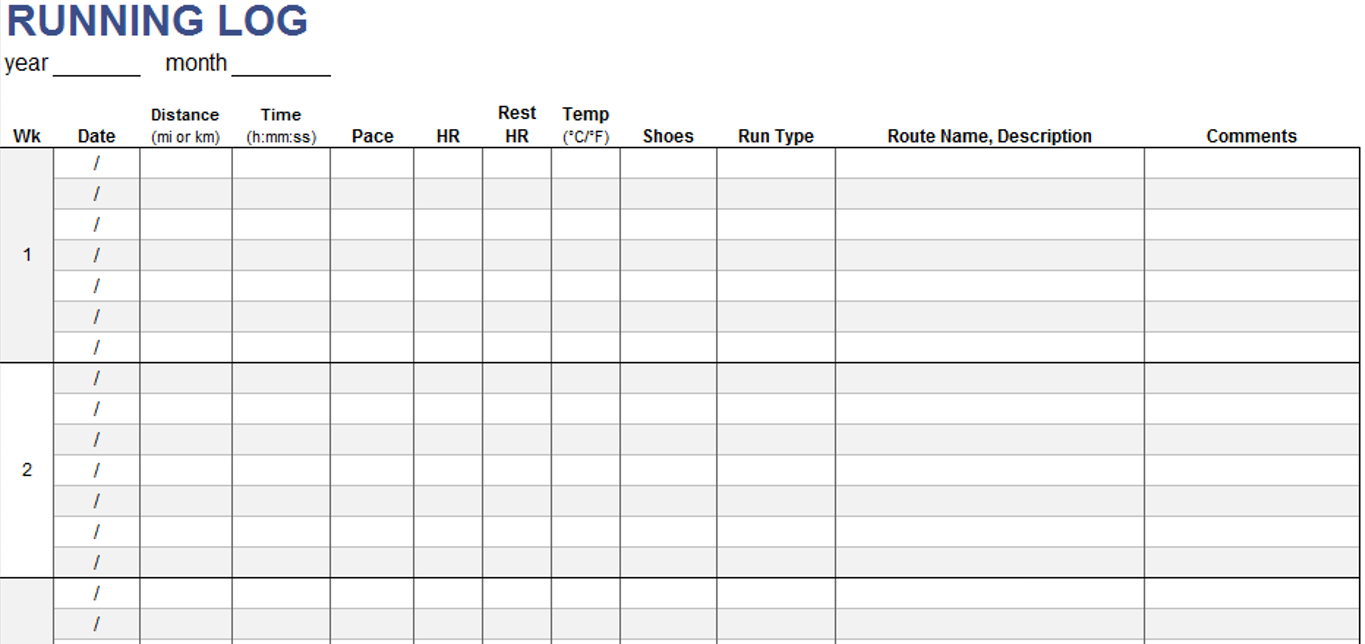
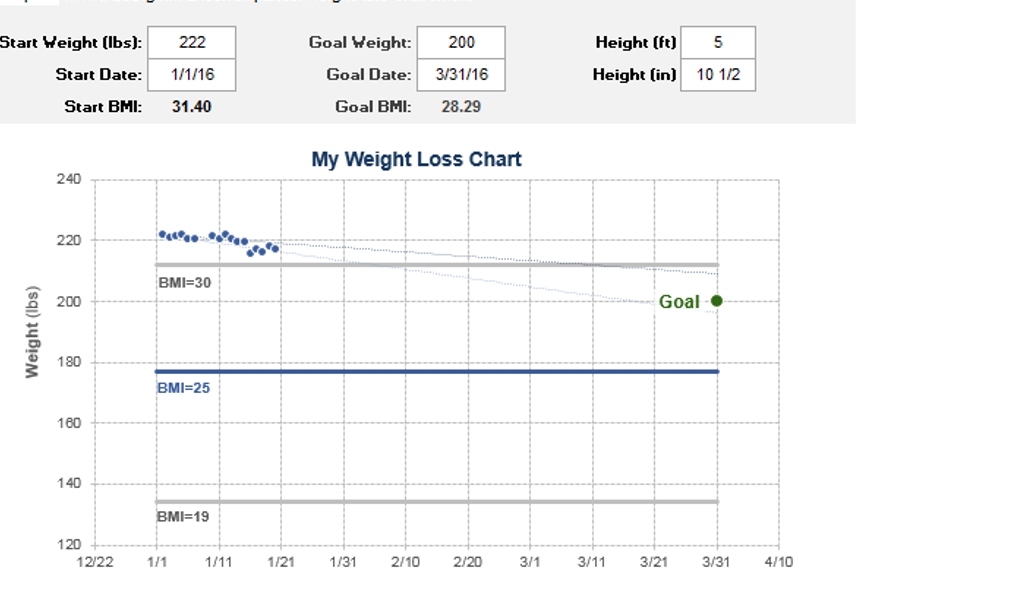
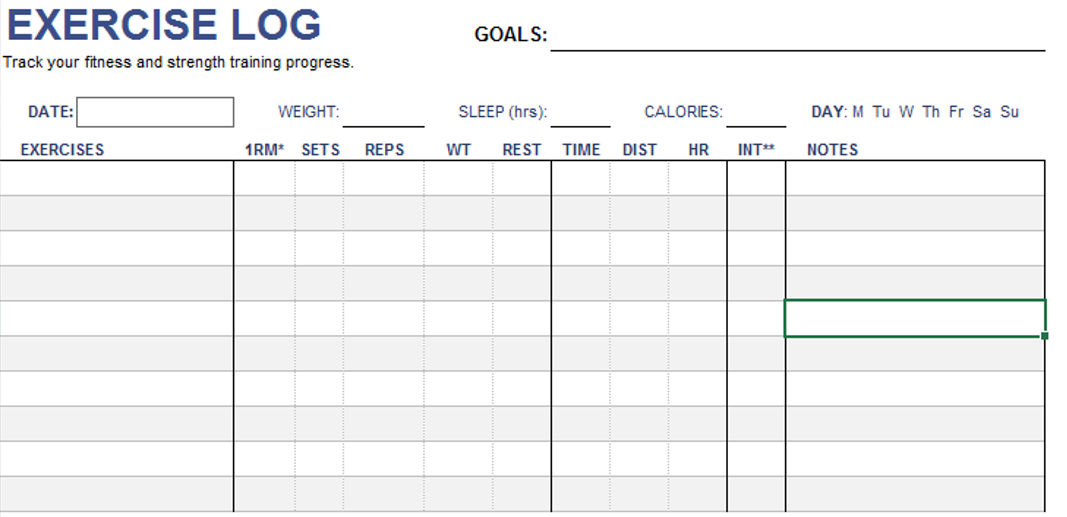


Liam Walker –
Absolutely loving these templates! They’ve brought a level of organization to my work that I didn’t know I needed. Clean designs and intuitive functionality make them a winner.
Certainly! Here are five Muslim names: –
Using these templates for a few months now, and they’ve exceeded my expectations. Intuitive and time-saving. Highly valuable for anyone looking to simplify their tasks.”
Ava Richardson –
Must-have for anyone working with data. Functional and aesthetically pleasing. An integral part of my workflow, making data management a breeze.
Samuel Parker –
Must-have for anyone working with data. Functional and aesthetically pleasing. An integral part of my workflow, making data management a breeze.