Description
Introduction
AceDigi proudly presents a versatile Gradebook Template for Microsoft Excel, offering educators a powerful and free tool for managing grades with ease. Initially conceived as a basic grade book spreadsheet, this template has evolved into a feature-rich resource that caters to the diverse grading systems employed in high schools and colleges. With several types of grade books available, AceDigi’s Gradebook Template stands out as a valuable, flexible, and user-friendly solution, designed to simplify the grading process for educators.
Description
This Gradebook Template, offered by AceDigi, serves as a robust platform for educators, providing features that make it highly adaptable and efficient. Not only does it support various grading systems commonly used in educational institutions, but it also incorporates functionalities such as excused assignment tracking, customizable visibility of student names or IDs, flexible weighting for different types of assessments, simple grade curve implementation, and adjustments to the grading scale.
Key Features of the Gradebook Template
- Excused Assignments:
AceDigi’s Gradebook Template allows for the easy marking of excused assignments. In scenarios where a student’s performance is incomplete, instructors can leave the cell blank or enter an “E” or “e” (not case-sensitive) to denote an excused assignment.
- Customizable Visibility:
Recognizing the importance of privacy, the template features a checkbox allowing instructors to switch between displaying student names (for the teacher’s convenience) and custom student IDs (to maintain student privacy when sharing grades).
- Weighting for Different Assignments:
The Gradebook Template supports the common practice, especially in college courses, of assigning specific percentages to exams, quizzes, homework, finals, and class participation, contributing to the overall grade. This flexible template allows instructors to assign either a number of points or a weighting factor to each assignment.
Example 1: Relative Weighting
In this scenario, instructors can set the weighting factors on homework to 1 and the weighting factor for exams to 5, making an exam equivalent to five homework assignments.
Example 2: Using Total Points
Alternatively, the number of points for each assignment can be used as the weighting for determining the percentage contribution to the overall course grade.
- Recording and Managing Grades
Instructors can easily record grades in the Gradebook worksheet. Additionally, the template accommodates excused assignments, provides the option to add comments to specific assignments for instructor reference, and allows for the dropping of low grades if that is part of the grading policy.
- Final Adjustments to the Grading Scale
At the conclusion of a course, instructors often review the overall class grades and may make adjustments to the grading scale based on class averages and grade distributions. AceDigi’s Gradebook Template facilitates this process, ensuring that any adjustments made are fair and defensible.
Simple Curving
The template includes a “Curve” field in the Gradebook worksheet, enabling instructors to increase all final grades by a certain percentage. This is particularly useful for achieving a target class average.
- Assigning Final Letter Grades:
The assignment of final letter grades is automated in the Gradebook worksheet, based on the grading scale defined in the Grades worksheet. For accurate results, the grading scale must be ordered from lowest to highest.
How to Use the Grade Book Template
AceDigi provides detailed guidance on utilizing the Gradebook Template effectively. Below are key steps for optimal use:
- Define a Grading Scale:
Clearly outline the grading scale to avoid confusion. Specify the grading scale in the course syllabus, including the number of assignments and exams, along with their associated points or weighting.
- Add/Remove Students:
Customize the template according to the class size by inserting or removing students in the Names and Gradebook worksheets. Remember to insert or remove entire rows for accuracy.
- Displaying Student Name vs. ID:
Enable a switch between displaying student names and custom student IDs for privacy and convenience. Create random IDs by sorting the Names and IDs list by ID.
- Add/Remove Assignments:
Easily add or remove assignments by copying entire columns for existing assignments. Ensure that new columns are inserted between the first and last assignment columns to maintain formula functionality.
- Weighting Homework/Quizzes/Exams:
Choose between relative weighting and total points for assignments based on the preferred method. Assign weighting factors or point values accordingly.
- Recording Grades:
Record grades in the Gradebook worksheet, utilizing features such as marking excused assignments, adding comments, and dropping low grades as needed.
- Final Adjustments to the Grading Scale:
Review class averages and grade distributions at the end of the course. Make fair and defendable adjustments to the grading scale if required.
- Assigning Final Letter Grades:
The Gradebook Template automates the assignment
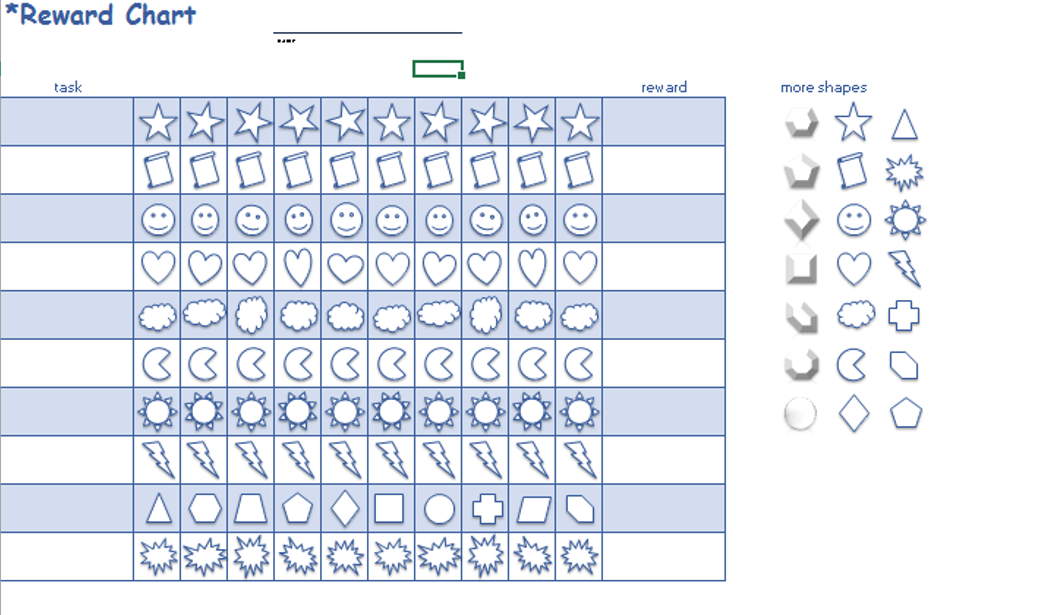
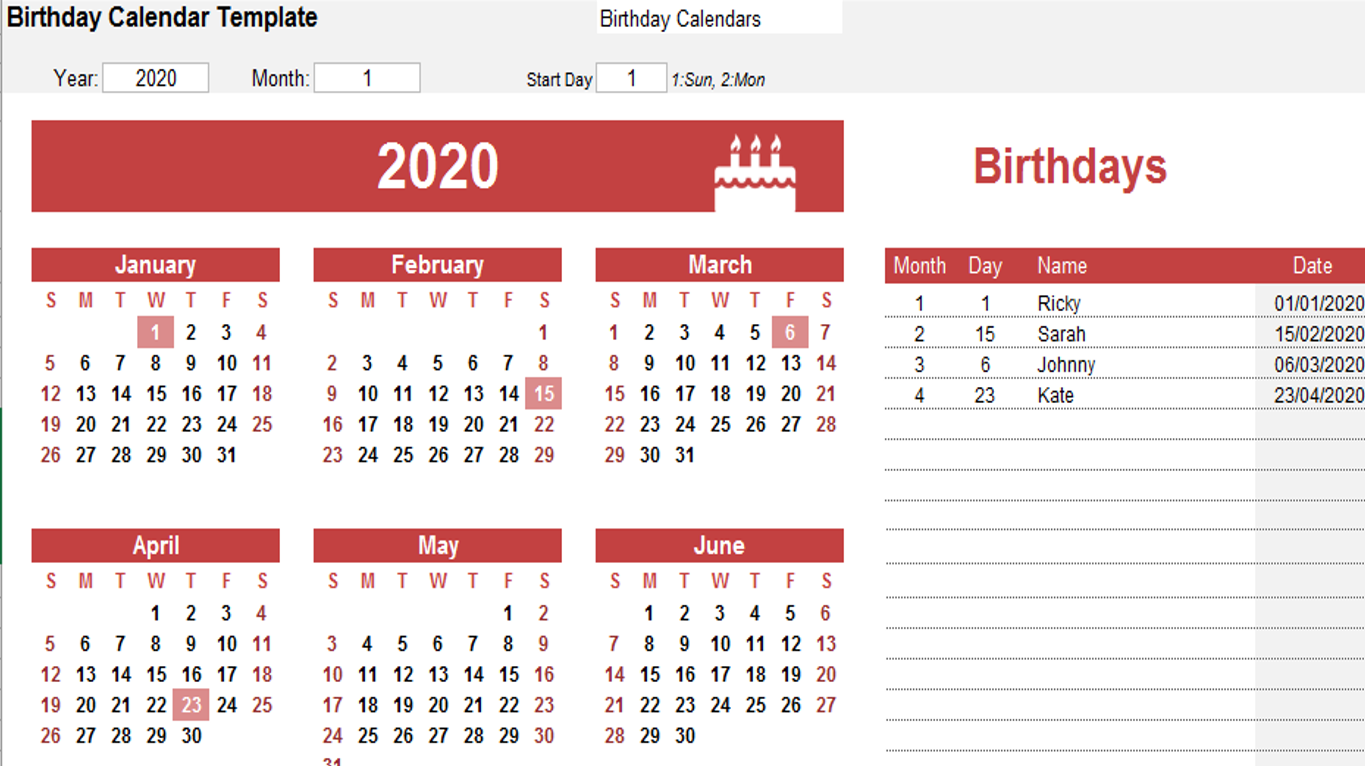
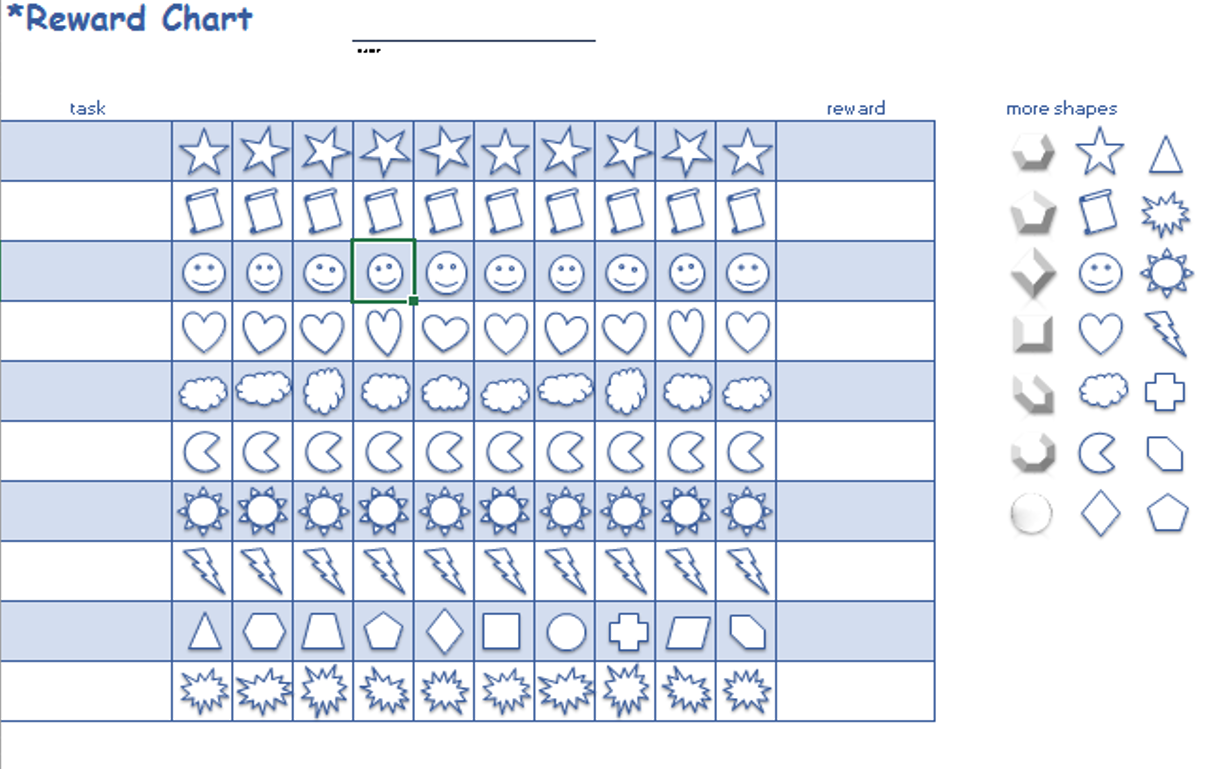
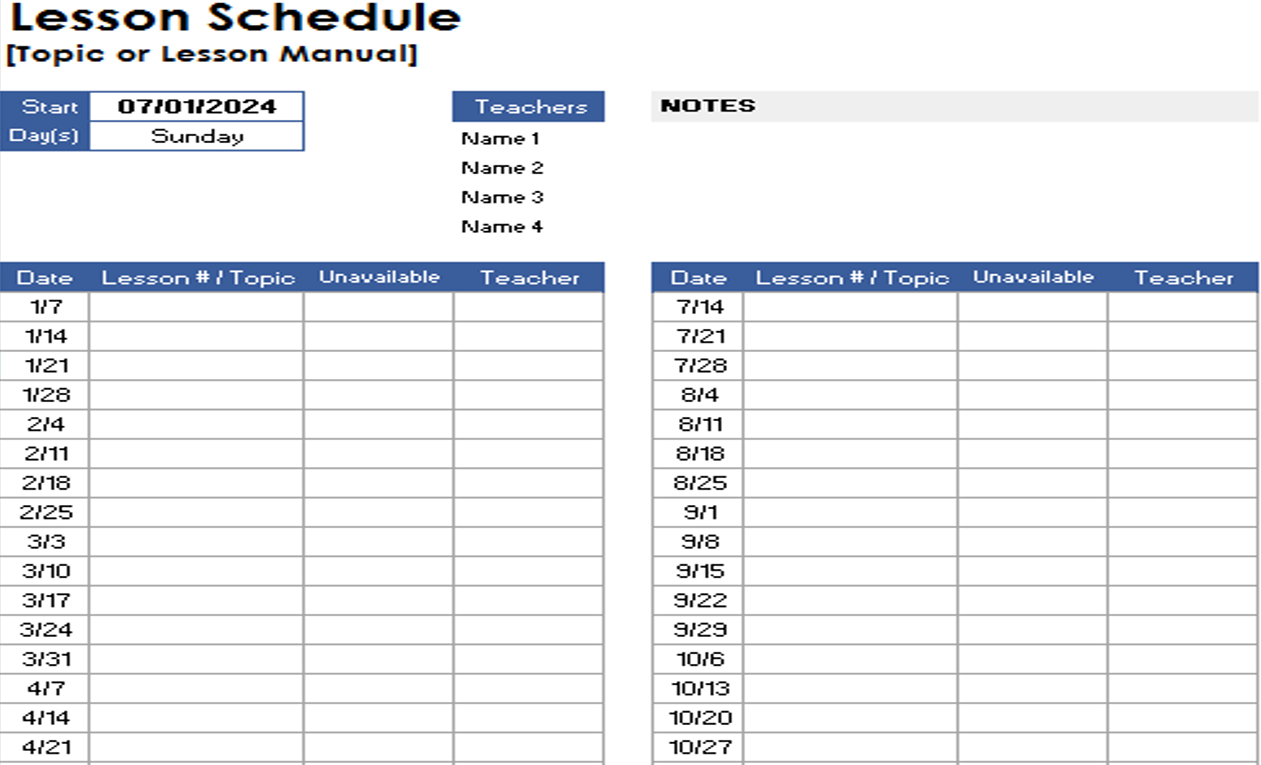
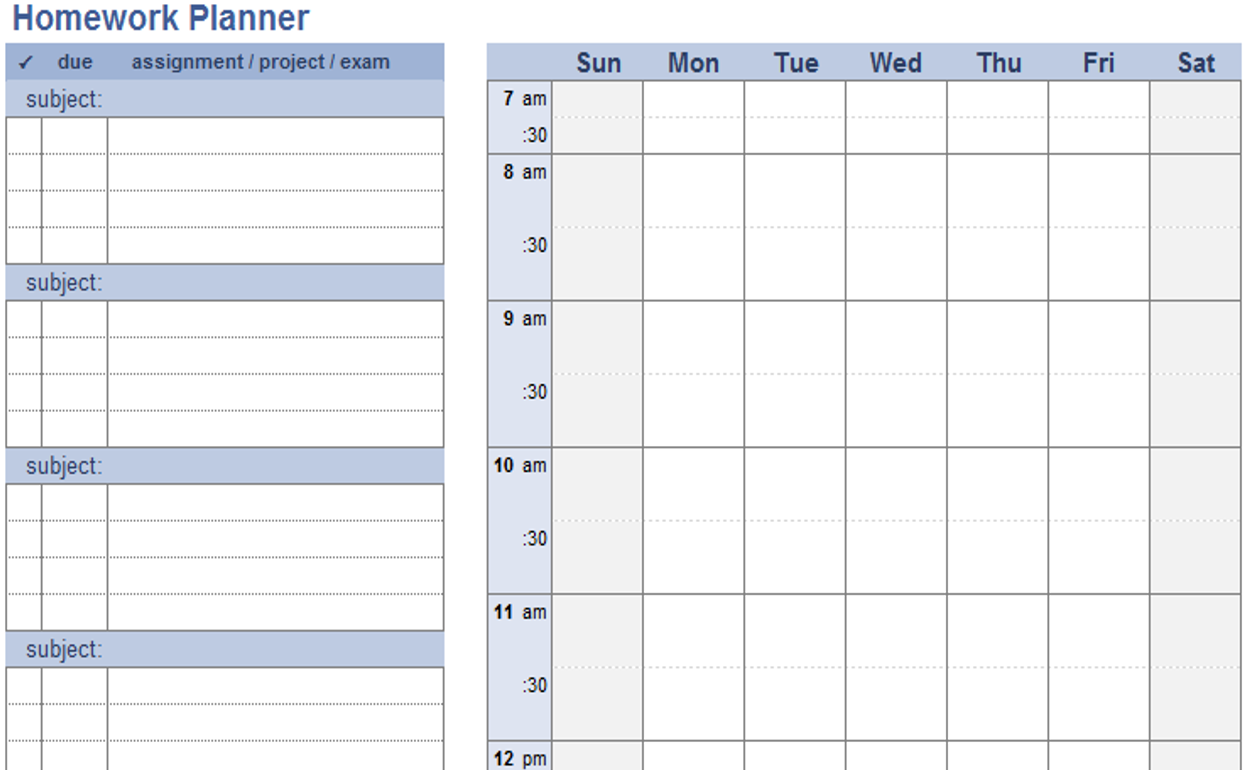
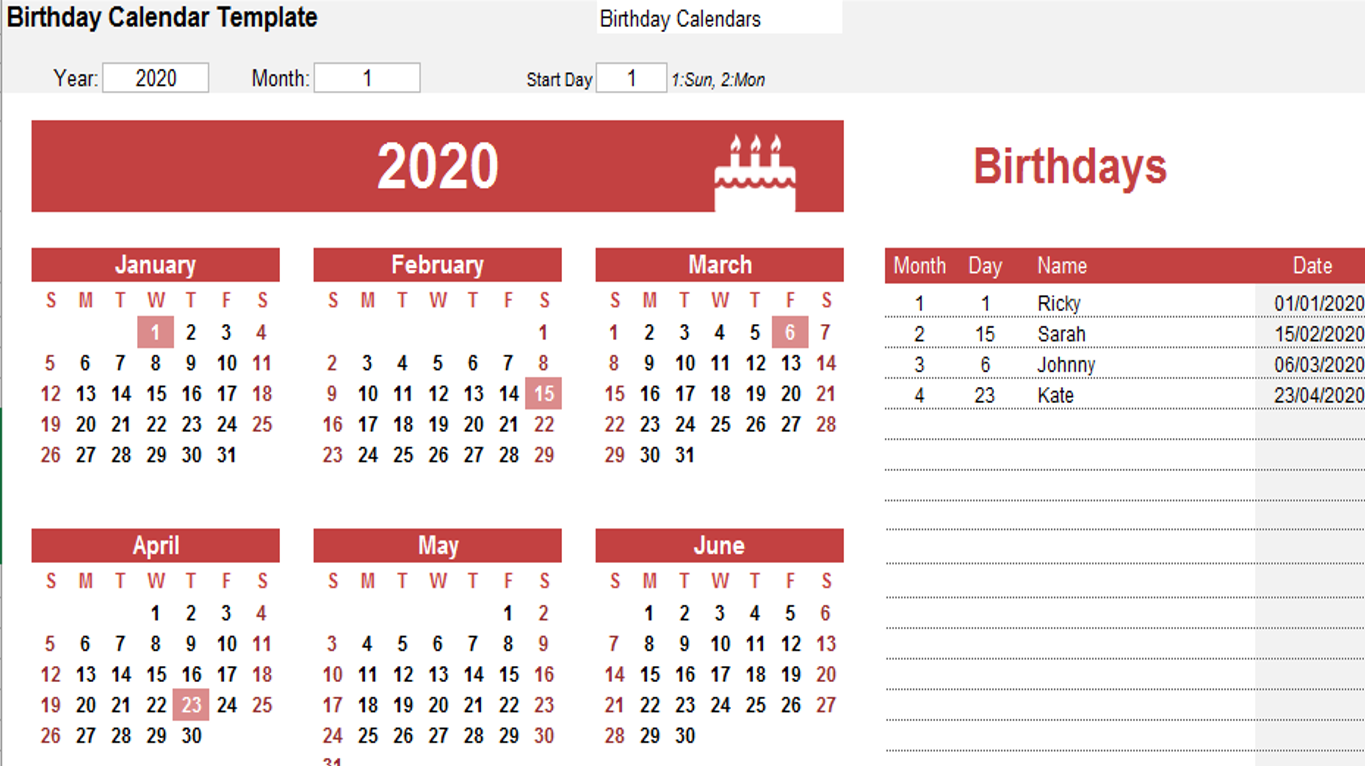
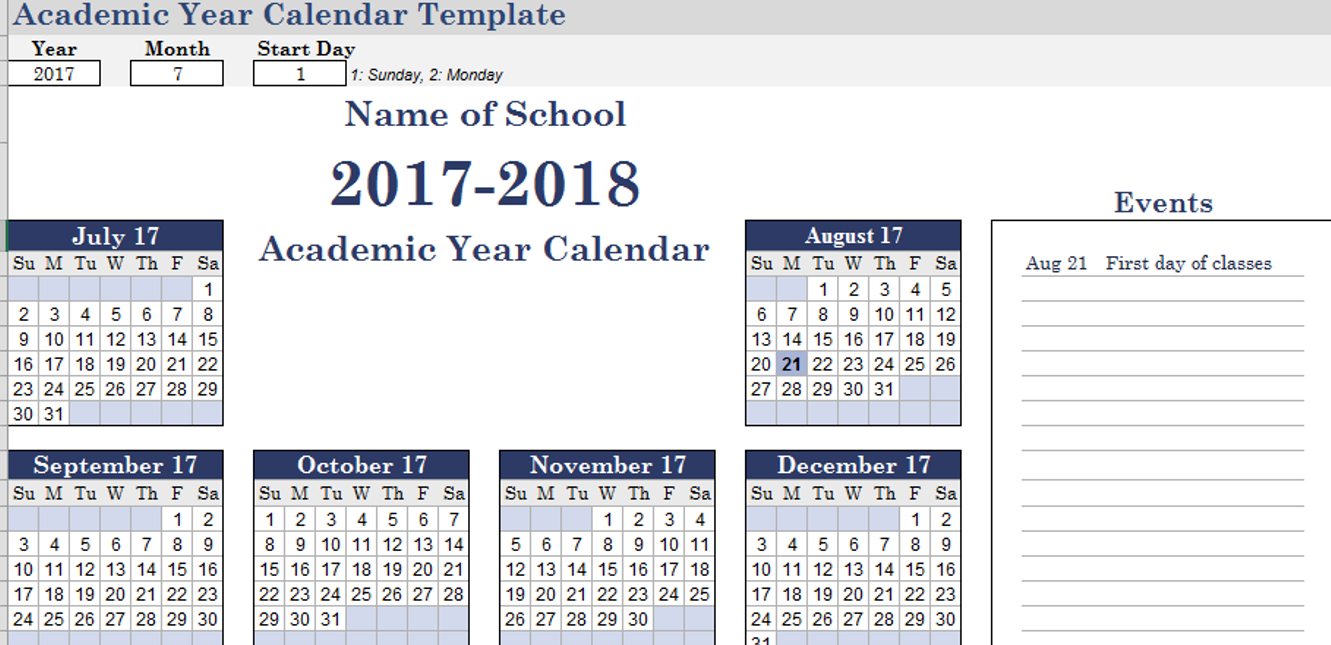
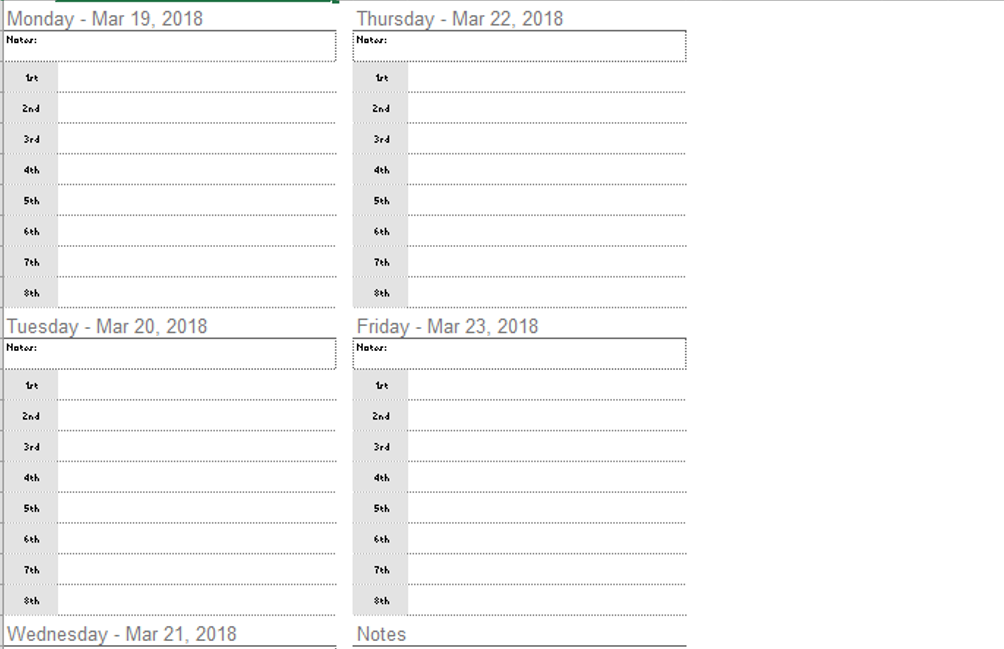
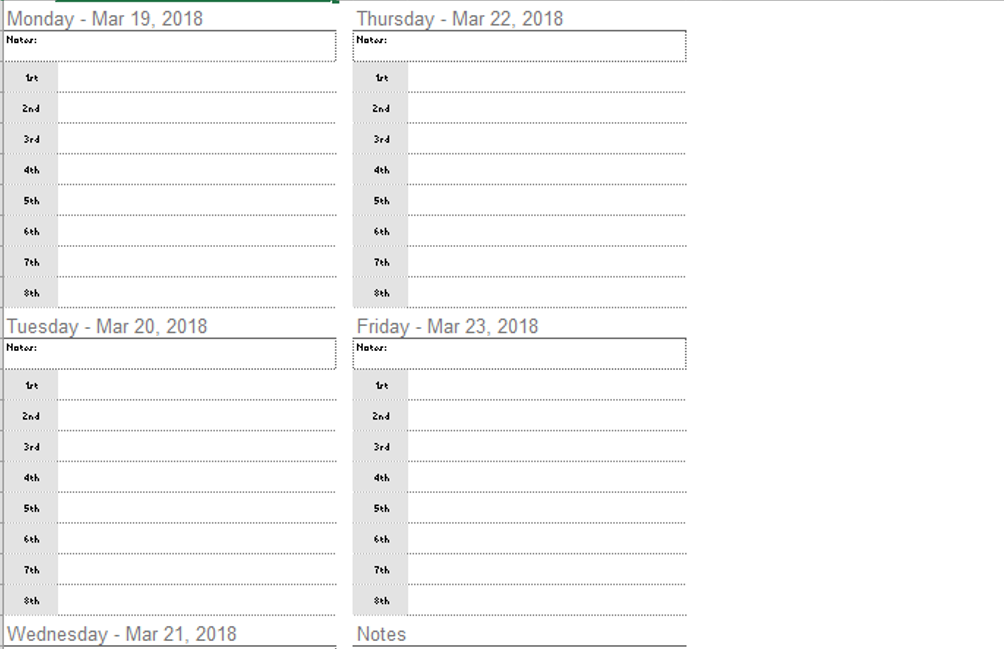

Charlotte Anderson –
Using these templates has been a time-saver. The ease of use combined with the polished designs has elevated my work. It’s like having a design team at my fingertips!
Certainly! Here are five Muslim names: –
I’ve tried various templates before, but these stand out. They’re not just functional; they add a touch of elegance to my work. Definitely worth the investment.
2. Fatima Khan –
Using these templates has been a time-saver. The ease of use combined with the polished designs has elevated my work. It’s like having a design team at my fingertips!
Emily Thompson –
Top-notch templates! Cover a wide range of needs with impressive attention to detail. Improved the professionalism of my reports and presentations. Highly satisfied!