Description
In the fast-paced world of academia, staying organized and on top of assignments is crucial for success. The AceDigi Homework Tracker, a versatile spreadsheet tool, emerges as a valuable companion in managing homework assignments, due dates, and completion status. Tailored for the academic journey, this template simplifies the tracking process while providing customization options to suit individual preferences.
AceDigi Homework Tracker: A Customized Solution
Derived from the original To-Do List Template for Excel, the AceDigi Homework Tracker is designed to streamline the task management process for students. The template has been refined and adapted specifically for tracking homework assignments, ensuring a user-friendly experience for individuals navigating their academic responsibilities. Whether you prefer a digital Excel file or a printable PDF version, the AceDigi Homework Tracker offers a versatile solution that aligns with your student planner needs.
Description: Navigating Key Features
The AceDigi Homework Tracker introduces several key features to enhance your homework management experience:
- Drop-Down Lists for Status and Priority:
The Status column allows you to select from options such as “Not Started,” “Incomplete,” “In Progress,” and Complete.
The Priority column offers choices between “High,” “Medium,” or “Low.”
To customize these options, simply select the desired cells and navigate to Data > Data Validation. From there, edit the comma-delimited lists to tailor them to your specific needs.
- Conditional Formatting for Priority and Due Date:
The Priority column employs bold red font for “High” priority and blue font for “Low” priority.
Due Date utilizes icon sets to visually indicate overdue dates.
If customization is desired, the user can edit these rules by going to Home > Conditional Formatting > Manage Rules. By selecting “This Worksheet” from the drop-down menu, all rules for the worksheet become accessible for modification.
- A Worksheet for Each Class:
Duplicating the main worksheet tab enables the creation of a dedicated homework list for each class.
Simply right-click on the worksheet tab, choose “Move or Copy,” check the “Create a copy” box, and then rename the tabs according to your classes, such as “ENG 101” or “MATH 101.”
- Completed Assignments:
Upon selecting “Complete” from the Status column, the font in that row transforms into a gray strikethrough.
Users have the flexibility to edit the conditional format rule to suit their preferences.
Maximizing Customization with AceDigi: A Step-by-Step Guide
To harness the full potential of the AceDigi Homework Tracker, users can follow a step-by-step guide for customization:
- Edit Drop-Down Lists:
Navigate to Data > Data Validation.
Select the cells with drop-down lists.
Modify the comma-delimited lists to reflect your preferred options.
- Adjust Conditional Formatting:
Visit Home > Conditional Formatting > Manage Rules.
Choose “This Worksheet” from the drop-down menu to access all rules.
Customize the formatting rules for Priority and Due Date to align with your preferences.
- Duplicate Worksheets for Classes:
Right-click on the main worksheet tab.
Select “Move or Copy” and check the “Create a copy” box.
Rename the duplicated tabs to match your class names.
- Modify Completed Assignments Format:
Edit the conditional format rule to change the appearance when an assignment is marked as “Complete.”
AceDigi Homework Tracker: A Gateway to Academic Success**
Embracing the AceDigi Homework Tracker revolutionizes how students manage their academic workload. This comprehensive tool offers a seamless blend of functionality and customization, empowering students to stay organized and focused on their educational journey. Download the AceDigi Homework Tracker today and experience a new level of efficiency in homework management. Streamline your academic responsibilities, meet deadlines, and achieve success with AceDigi as your trusted companion in education.
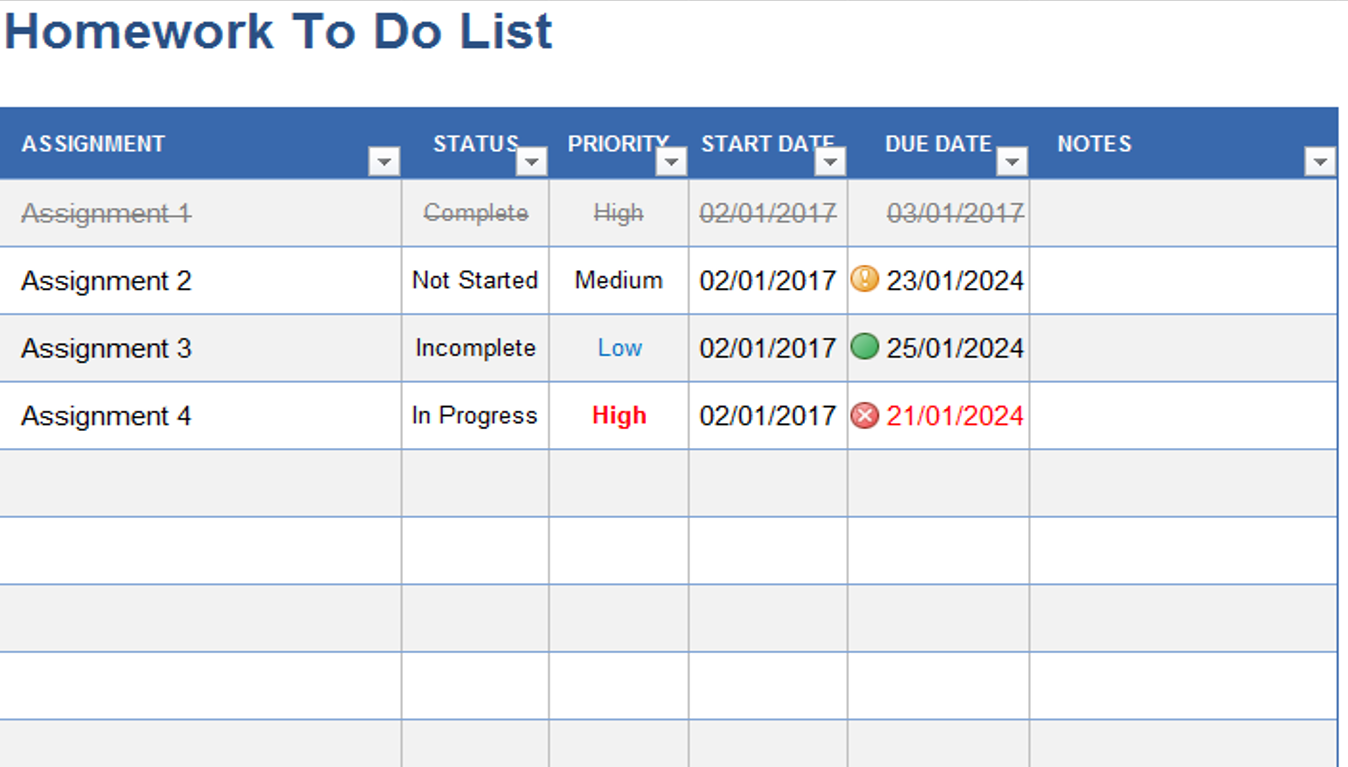
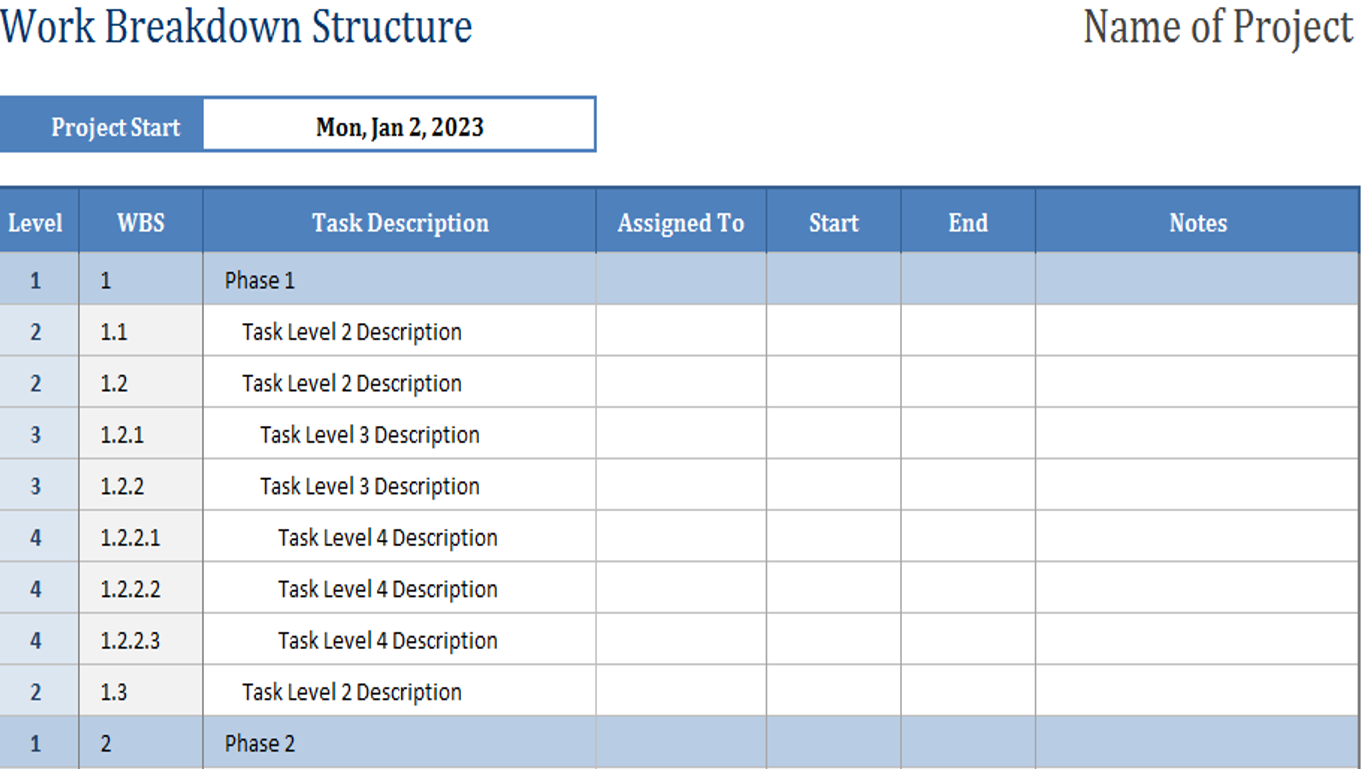
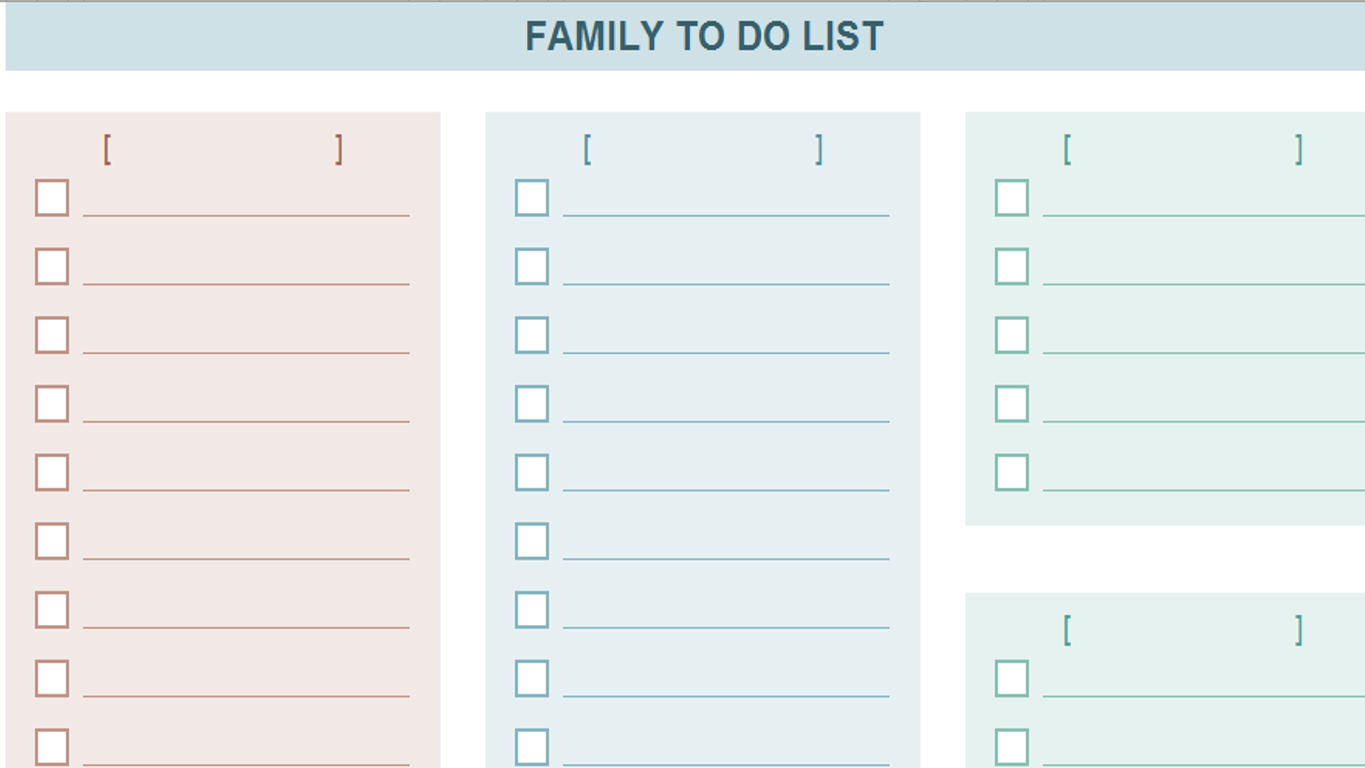
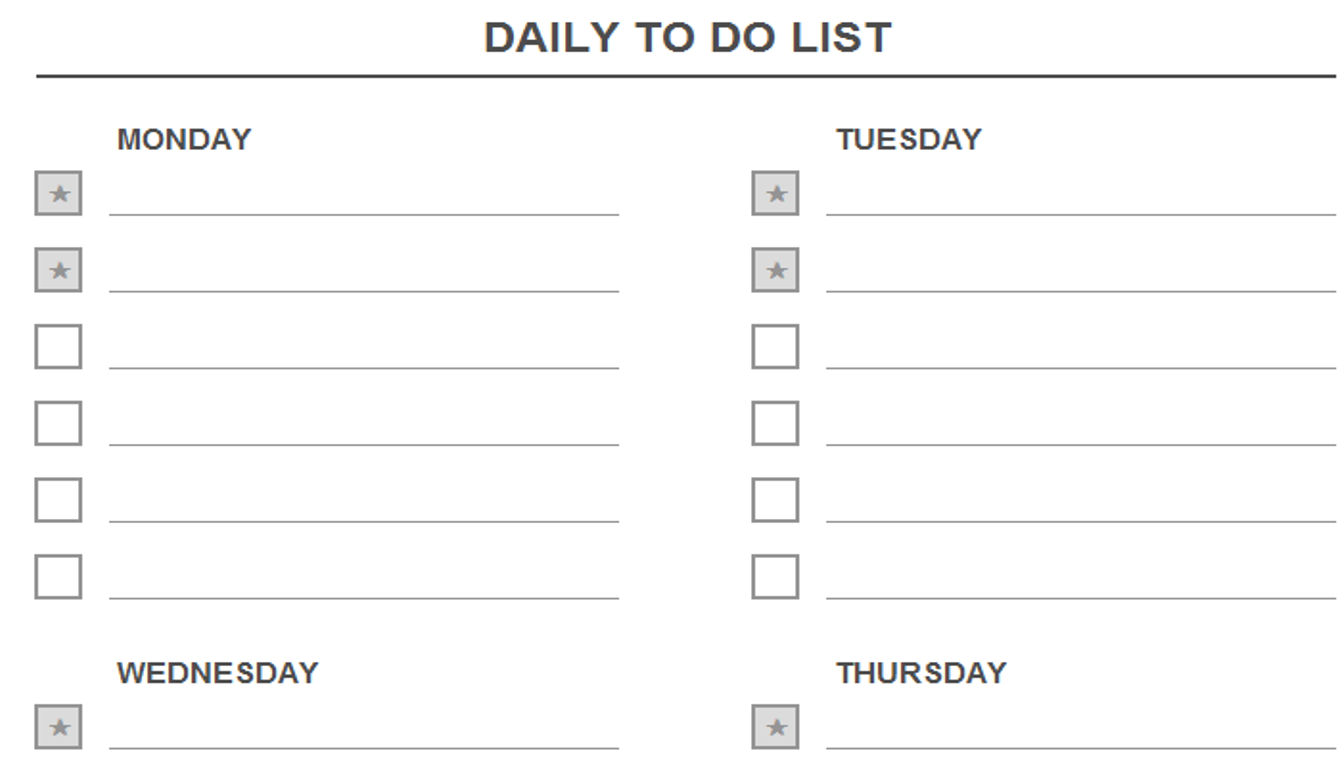
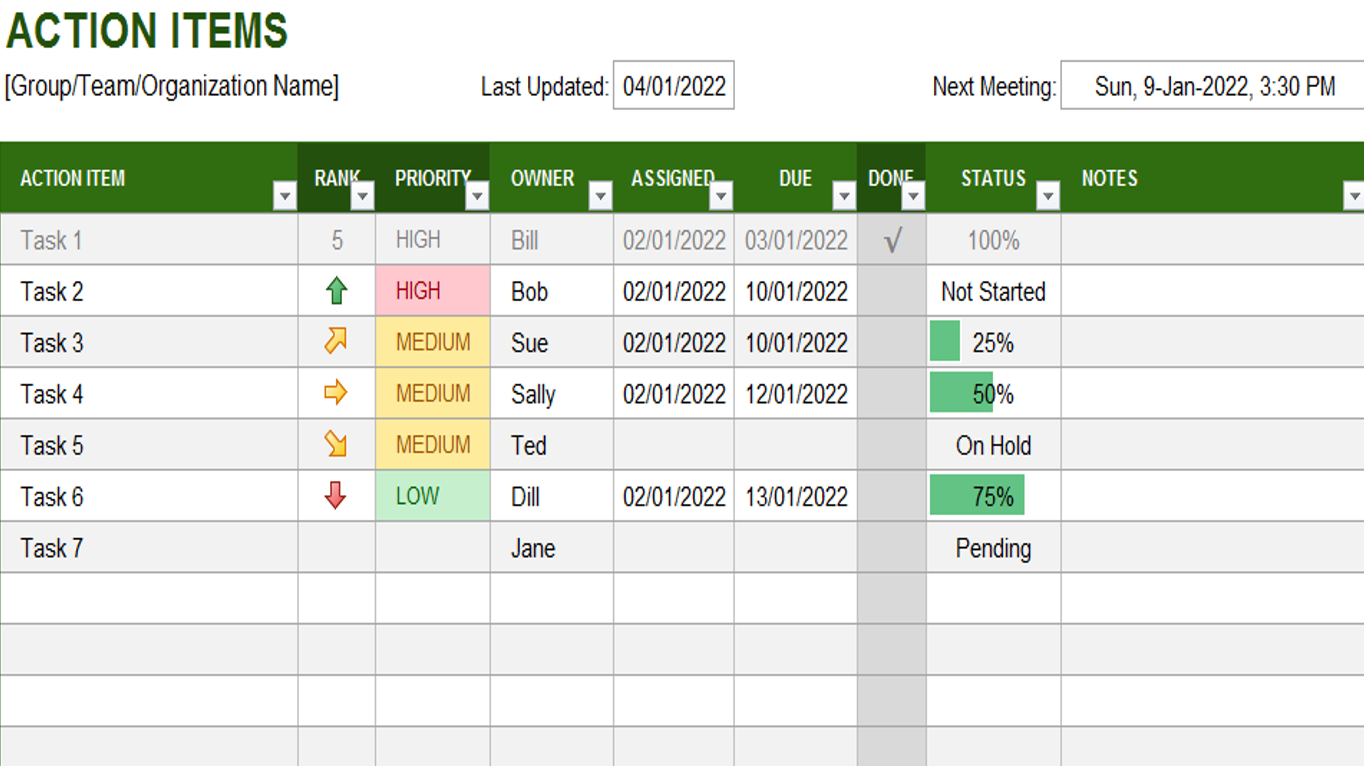
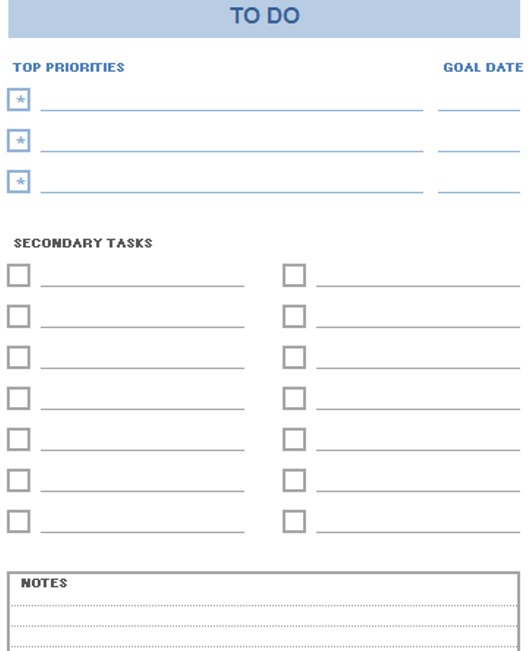
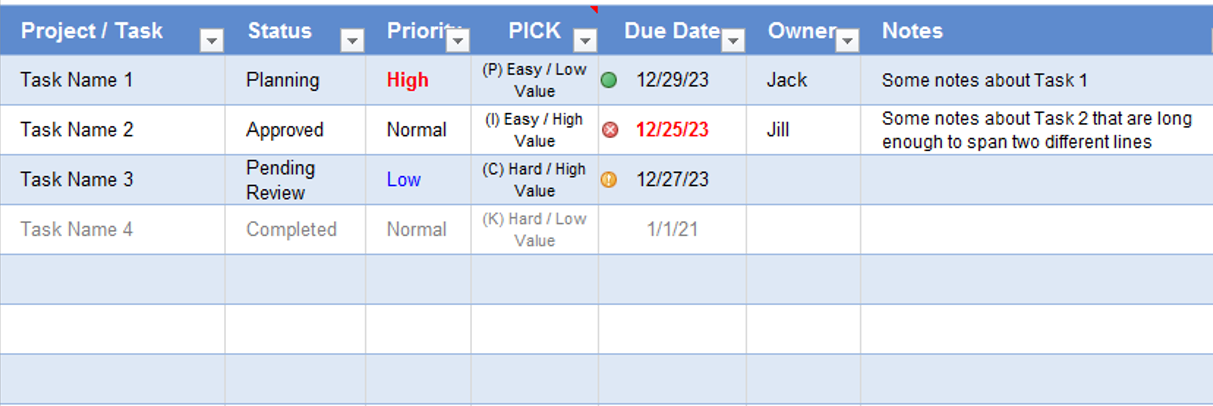
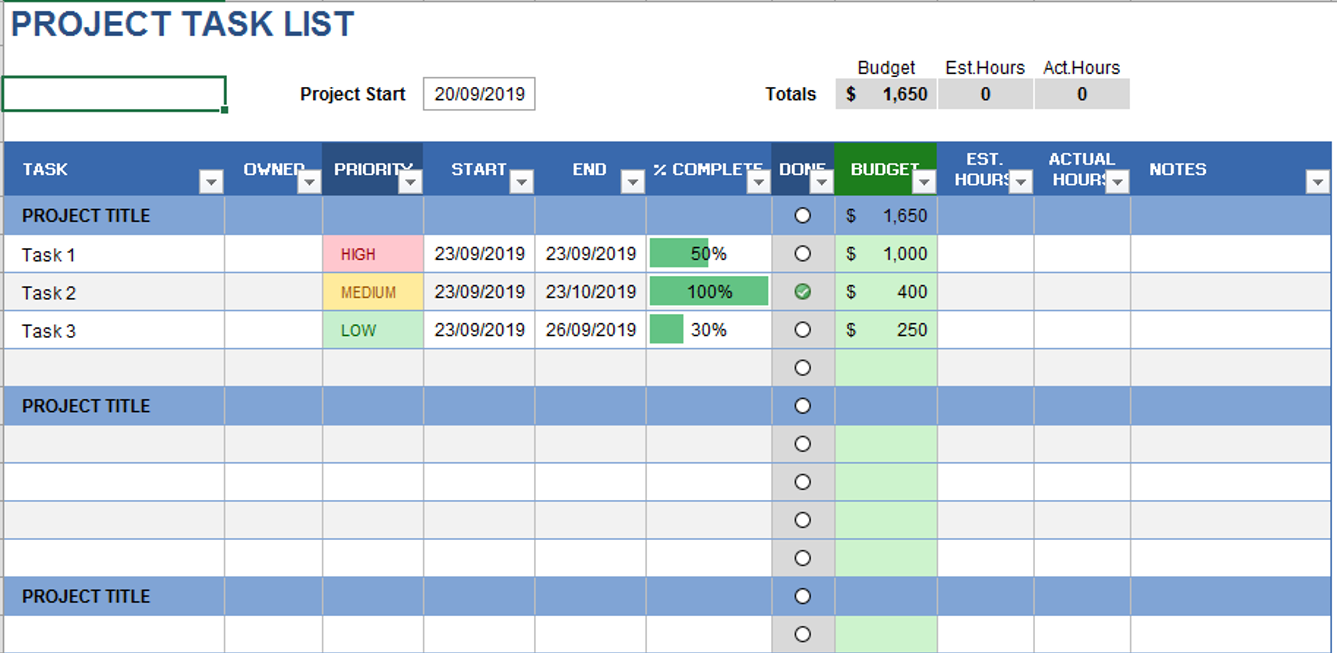

Isabella Carter –
These templates have significantly improved the way I track my projects. User-friendly and visually appealing. Added a professional touch to my presentations. Highly recommend!
2. Fatima Khan –
These templates have significantly improved the way I track my projects. User-friendly and visually appealing. Added a professional touch to my presentations. Highly recommend!
Liam Walker –
Top-notch templates! Cover a wide range of needs with impressive attention to detail. Improved the professionalism of my reports and presentations. Highly satisfied!
3. Yusuf Ali –
These templates have turned mundane tasks into a breeze. The attention to detail is evident, and they’ve made data analysis surprisingly enjoyable. A fantastic find!