Description
Introduction
Effective task tracking is at the heart of successful project management, and AceDigi offers versatile solutions through its Excel and Google Sheets task list templates. These templates showcase various methods for tracking tasks, ranging from simple to-do lists to advanced Gantt charts. In this comprehensive exploration, we will delve into the functionalities of these templates, highlighting their features such as icon sets, conditional formatting, Gantt charts, and the integration of checkboxes to streamline task management.
Excel Task List Templates: A Multifaceted Approach
AceDigi’s task list templates for Excel provide users with a diverse range of tools to manage tasks efficiently. These templates go beyond basic to-do lists, incorporating advanced features suitable for project managers with varying needs. One notable feature demonstrated in these templates is the use of icon sets to visually represent task priorities.
Icon Sets for Prioritization
The task tracker template showcases the utilization of custom icon sets through conditional formatting, offering a visual representation of priority ratings ranging from 1 to 4, each associated with distinct color circles. This visual cue enhances task prioritization, enabling project managers and team members to quickly identify and focus on high-priority tasks.
Conditional Formatting for Enhanced Visibility
Conditional formatting is a powerful tool in AceDigi’s task list templates, extending beyond prioritization. The Priority column is highlighted using conditional formatting, ensuring that priority levels stand out prominently. Additionally, a progress bar is integrated into the % Complete column, providing a visual indicator of task progression. This feature aids in tracking project milestones and overall progress with a quick glance.
Gantt Charts for Comprehensive Project Visualization
AceDigi’s Excel task list templates also introduce users to Gantt charts, a sophisticated tool for project scheduling. The Gantt chart is created using a stacked bar chart, offering a visual timeline of tasks and their respective durations. This method enhances project planning by providing a comprehensive overview of task dependencies and timelines.
Checkboxes for Task Completion
Efficient task management involves not only tracking progress but also acknowledging completed tasks. AceDigi’s task list templates incorporate a functional checkbox in the Done column, facilitated by data validation. This checkbox allows users to mark tasks as completed, providing a clear and satisfying visual indication of progress.
Budget and Hours Tracking
Beyond task completion, project management often involves budget and time considerations. AceDigi’s task list templates include dedicated columns for entering budget and hours spent on each task. This feature allows project managers to monitor resource allocation and ensure that projects stay within specified timelines and budgets.
Google Sheets Version
In response to the growing popularity of Google Sheets, AceDigi has expanded its offerings by introducing a Google Sheets version of the task list template. Notably, this version replaces icon sets with in-cell checkboxes, providing a seamless experience for Google Sheets users. While in-cell data bars for the % Complete column are not yet available in Google Sheets, the template maintains its functionality, offering a consistent task tracking experience.
Conclusion
AceDigi’s task list templates for Excel and Google Sheets present a holistic approach to task tracking and project management. From prioritization with custom icon sets to advanced features like Gantt charts and checkbox functionality, these templates cater to a diverse range of project management needs. Whether you are a seasoned project manager or a novice, AceDigi’s task list templates empower you to streamline task tracking, enhance visibility, and ultimately achieve project success. As the landscape of project management continues to evolve, AceDigi remains a reliable source for effective and user-friendly task tracking solutions.

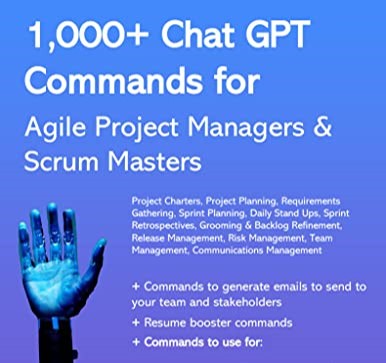
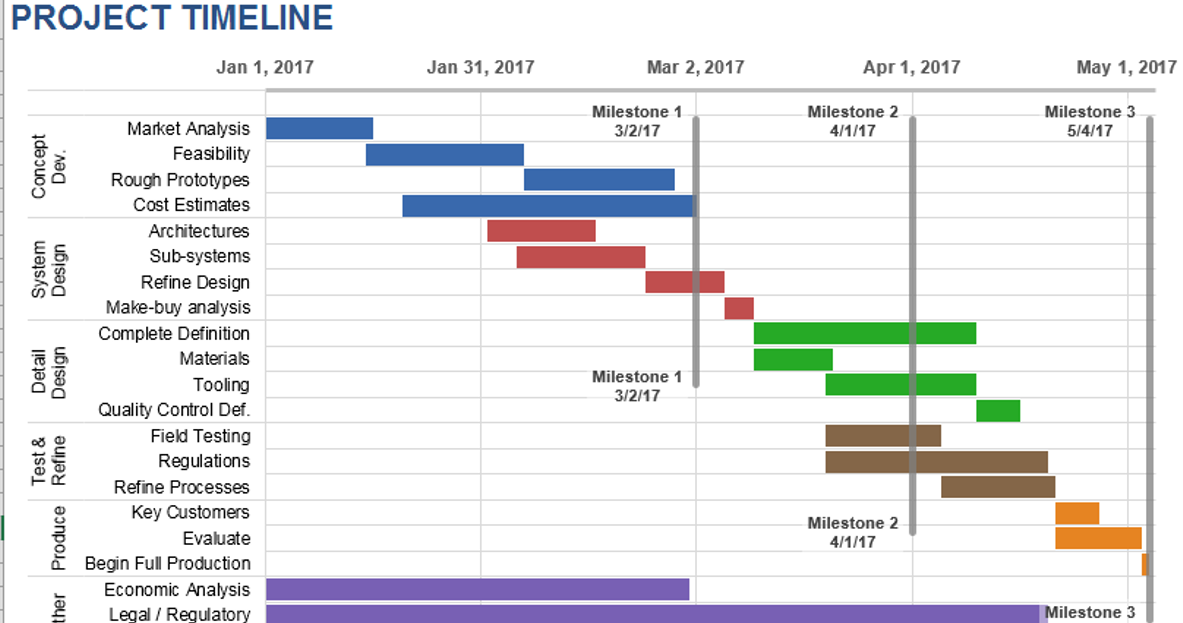
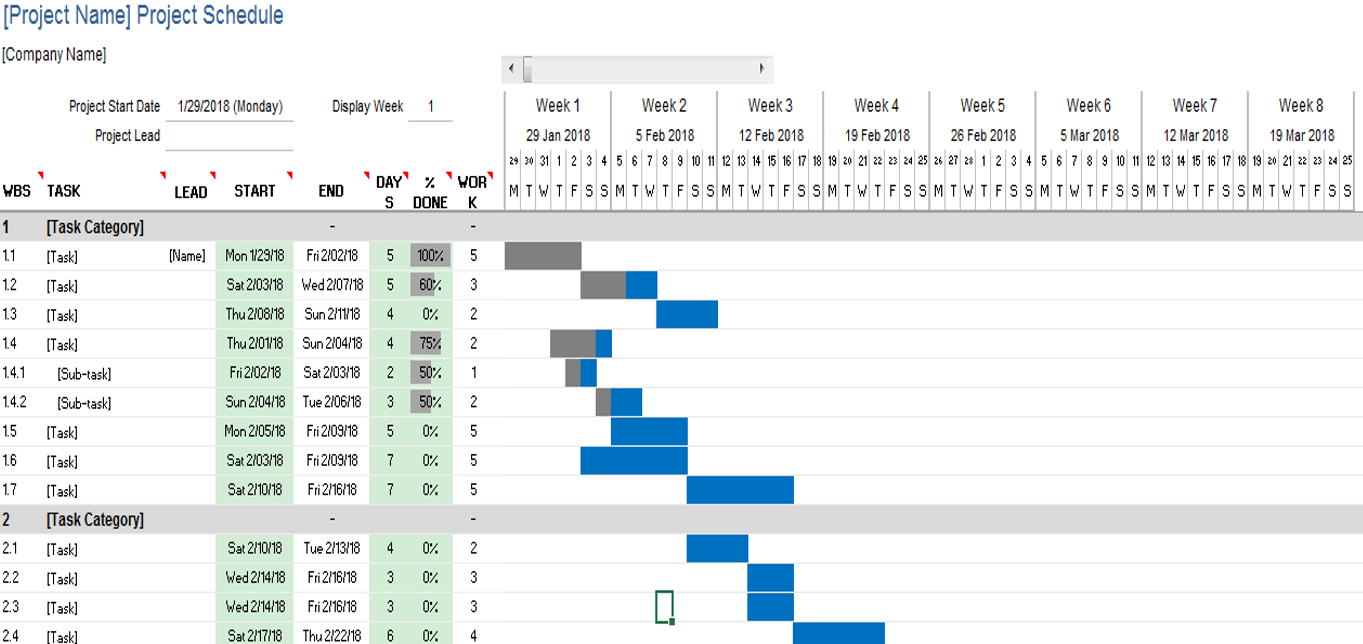
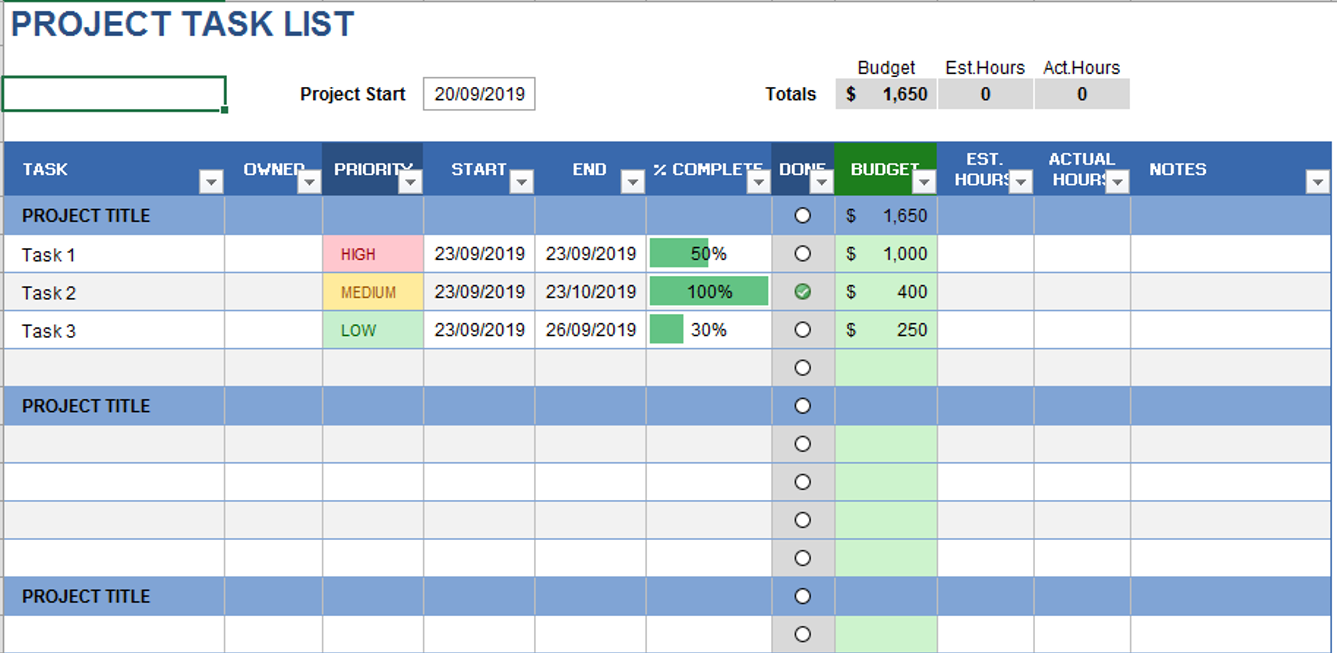

Benjamin Harrison –
Using these templates for a few months now, and they’ve exceeded my expectations. Intuitive and time-saving. Highly valuable for anyone looking to simplify their tasks.”
Navdeep Yadav –
Absolutely loving these templates! They’ve brought a level of organization to my work that I didn’t know I needed. Clean designs and intuitive functionality make them a winner.
Henry Taylor –
The templates provided are a lifesaver! Easy to use and have improved my organization significantly. Versatile and suitable for various tasks. Kudos to the creators!
Ava Richardson –
These templates are a lifesaver for someone like me who’s always on the go. Quick, easy, and efficient – they’ve become an essential part of my toolkit. Thumbs up!